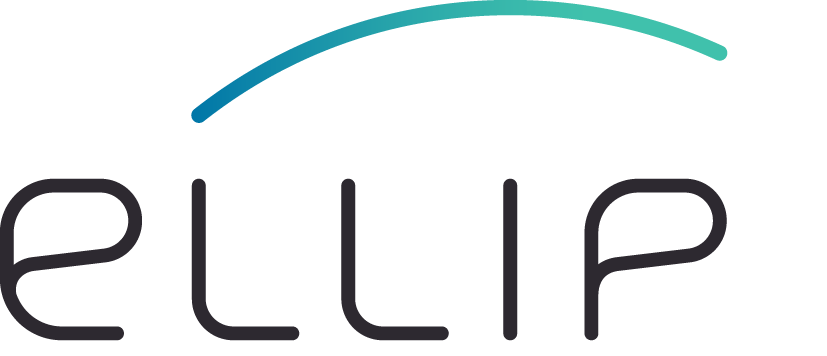Basic templates¶
Python template¶
In order to generate a Python application based on a Cookiecutter project template, follow the procedure described below.
- Log on your Ellip Workflows VM (see Connect to your Ellip Workflows Virtual Machine), and type:
sudo yum install miniconda -y
sudo conda install cookiecutter -y
- Type:
export PATH=/opt/anaconda/bin/:$PATH
cookiecutter https://gitlab.com/ellip/cookiecutter/workflows/cookiecutter-ewf-python.git
Tip
See Cookiecutter Project Templates for the available templates URLs
- Set the ‘artifactId’, ‘summary’, ‘description’, ‘version’, ‘community’ and ‘groupId’ values for your project, then select the Python version and finally set the name of the environment to use for running the application. For example:
artifactId [ewf-some-app]:
summary [This is a summary]:
description [This is a short description]:
version [0.1]: 0.1-SNAPSHOT
community [community]:
groupId [com.terradue]:
Select python:
1 - 2.7
2 - 3.6
3 - 3.7
Choose from 1, 2, 3 [1]:
environment [env_ewf_some_app]:
- After that, you will see a folder with the name of the artifactId (here ewf-some-app), where you can start writing your application.
ewf-some-app/
├── Jenkinsfile
├── pom.xml
├── README.md
└── src
├── main
│ └── app-resources
│ ├── application.xml
│ ├── dependencies
│ │ └── python
│ ├── node_A
│ │ └── run
│ ├── node_B
│ │ └── run
│ └── util
│ └── util.py
└── test
└── test_util.py
Moreover, the cookiecutter project generation also includes the creation of a Jupyter kernel for new the Python environnment. If you have Jupyter installed on your Ellip Workflows VM, the new Python kernel will be available to use for a notebook.
To install new Python packages in your conda environment use the following command:
sudo conda install -y -n env_ewf_some_app <package 1> <package 2>
To install your application on the Ellip Workflows VM, navigate to the root folder of your project, activate the conda environment and run the maven install command:
cd ewf-some-app
conda activate env_ewf_some_app
mvn clean install
Bash template¶
In order to generate a Bash application based on a Cookiecutter project template, follow the procedure described below.
- Log on your Ellip Workflows VM (see Connect to your Ellip Workflows Virtual Machine), and type:
sudo yum install miniconda -y
sudo conda install cookiecutter -y
- Type:
export PATH=/opt/anaconda/bin/:$PATH
cookiecutter https://gitlab.com/ellip/cookiecutter/workflows/cookiecutter-ewf-bash.git
Tip
See Cookiecutter Project Templates for the available templates URLs
- Set the ‘artifactId’, ‘summary’, ‘description’, ‘version’, ‘community’ and ‘groupId’ values for your project. For example:
artifactId [ewf-some-app]:
summary [This is a summary]:
description [This is a short description]:
version [0.1]: 0.1-SNAPSHOT
community [community]:
groupId [com.terradue]:
After that, you will see a folder with the name of the artifactId (here ewf-some-app), where you can start writing your application.
ewf-some-app
├── Jenkinsfile
├── pom.xml
├── README.md
└── src
├── main
│ └── app-resources
│ ├── application.xml
│ ├── node_A
│ │ ├── lib
│ │ │ └── functions.sh
│ │ └── run.sh
│ └── node_B
│ ├── lib
│ │ └── functions.sh
│ └── run.sh
└── test
├── run_tests.sh
├── test_common.sh
└── tests.d
└── test_node_A.sh
R template¶
In order to generate a R application based on a Cookiecutter project template, follow the procedure described below.
- Log on your Ellip Workflows VM (see Connect to your Ellip Workflows Virtual Machine), and type:
sudo yum install miniconda -y
sudo conda install cookiecutter -y
- Type:
export PATH=/opt/anaconda/bin/:$PATH
cookiecutter https://gitlab.com/ellip/cookiecutter/workflows/cookiecutter-ewf-r.git
Tip
See Cookiecutter Project Templates for the available templates URLs
- Set the ‘artifactId’, ‘summary’, ‘description’, ‘version’, ‘community’ and ‘groupId’ values for your project and finally set the name of the environment to use for running the application. For example:
artifactId [test-r-app]:
summary [This is a summary]:
description [This is a short description]:
version [0.1]: 0.1-SNAPSHOT
community [community]:
groupId [com.terradue]:
environment [env_test_r_app]:
After that, you will see a folder with the name of the artifactId (here test-r-app), where you can start writing your application.
test-r-app/
├── Jenkinsfile
├── pom.xml
├── README.md
└── src
├── main
│ └── app-resources
│ ├── application.xml
│ ├── dependencies
│ │ └── R
│ │ └── environment.yml
│ ├── node_A
│ │ └── run
│ ├── node_B
│ │ └── run
│ └── util
│ └── util.R
└── test
└── test_util.py