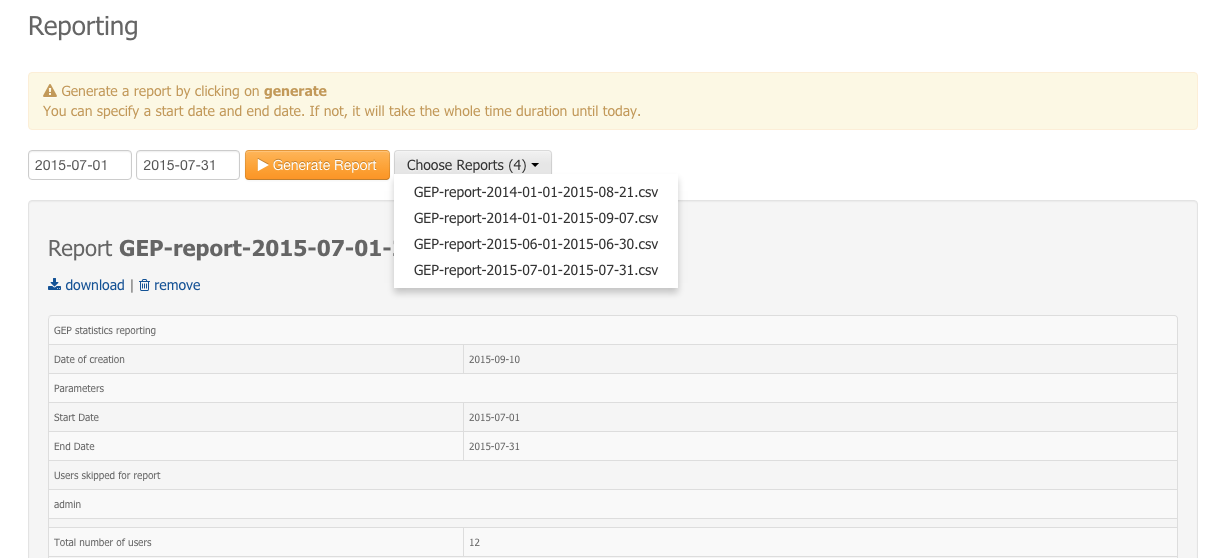Reporting
The Reporting page gives the possibility to the Administrator to create a new report file about the platform usage or to access existing ones.
The Administrator can select a Start date and a End date. Thus, statistics present in the report will be only concerning usage between these dates.
Create a new report
To create a new report:
- Select a start date (e.g 2015-06-01).
- Select a end date (e.g 2015-06-30).
- Click on Generate Report.
- A report named GEP-report-<start date>-<end date>.csv is created and saved on the server.
- The report is displayed on the page and added to the list of existing reports.
Note
If you don’t select any date, it will create a report from 2014-01-01 until the current date.
Warning
If you select dates corresponding to an existing report, the older one will be replaced.
Select an existing report
To select an existing report:
- Click on Choose Report (x) to display the drop-down list of existing reports (x being the number of existing reports).
- Click on a report name.
- The report is displayed on the page.
Remove a report
To remove an existing report from the server:
- Load the report ( see Create a new report or Select an existing report).
- Click on remove.
- The report will be deleted from the server and removed from the list of existing reports.