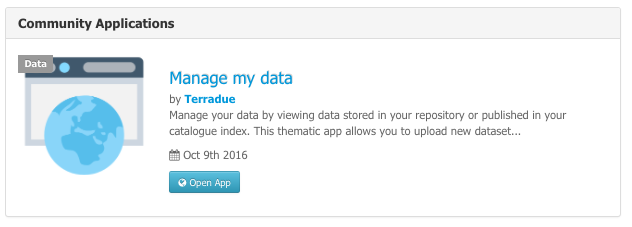
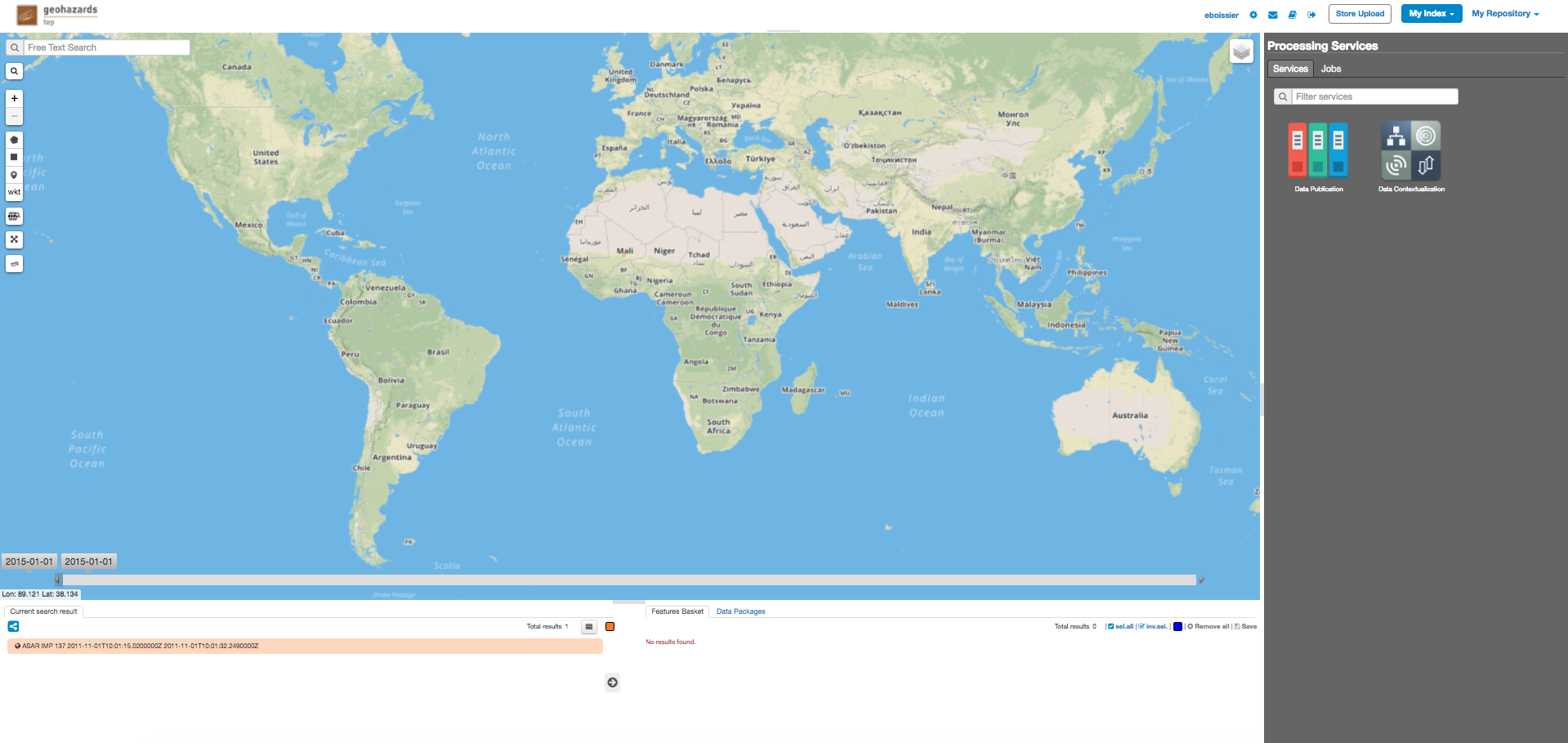
Each thematic application of the Geohazards TEP platform makes available for users the following functionalities:
Allow the user to drag and drop local files and upload them to his private store repository (or to any accessible repository, using custom path eventually).

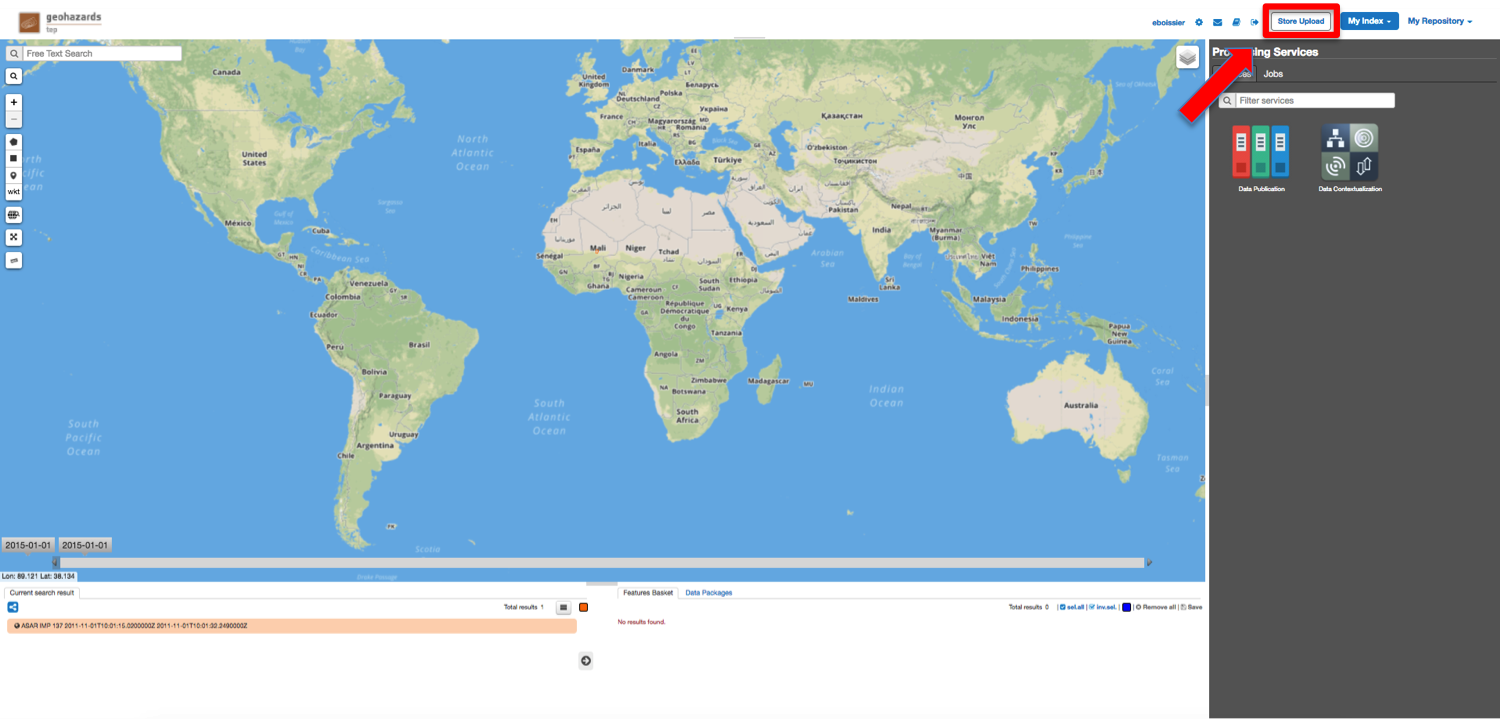
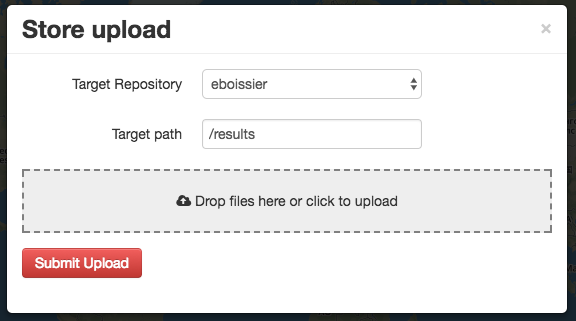
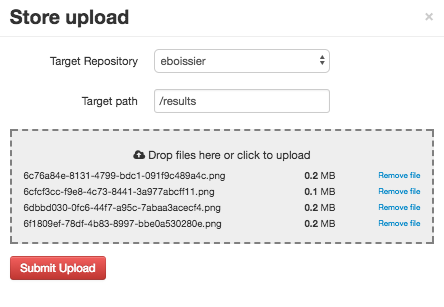
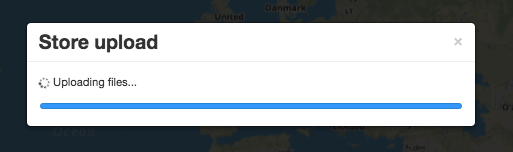
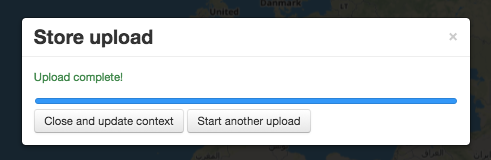
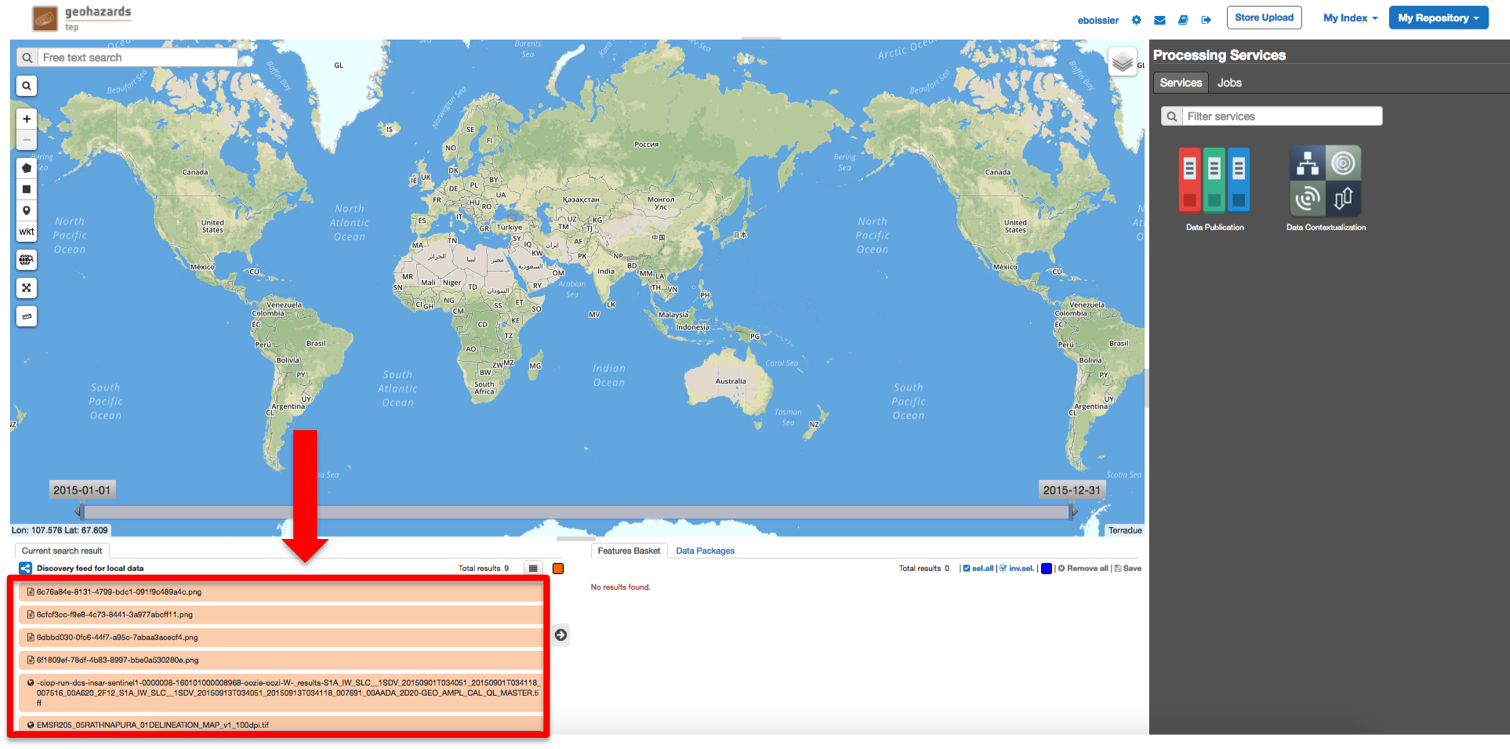
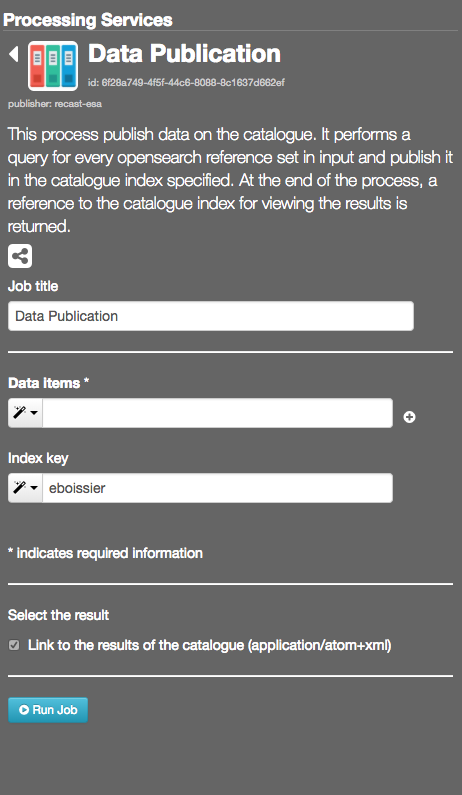
This process publish data on the catalogue. It performs a query for every opensearch reference set in input and publish it in the catalogue index specified. At the end of the process, a reference to the catalogue index for viewing the results is returned.
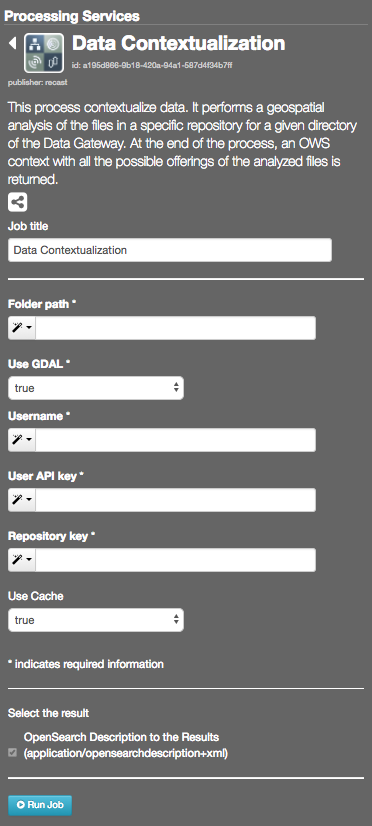
This process contextualize data. It performs a geospatial analysis of the files in a specific repository for a given directory of the Data Gateway. At the end of the process, an OWS context with all the possible offerings of the analyzed files is returned.
For example, setting the Folder path to “results/test-data” and the Repository Key to “eboissier” will recast files you can see in the search https://recast.terradue.com/t2api/search/eboissier/results/test-data.