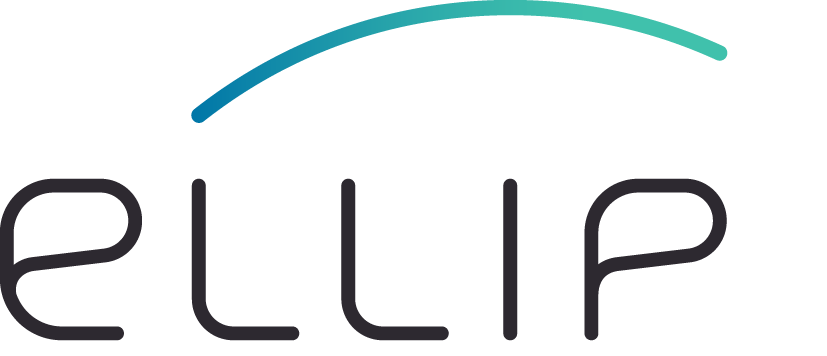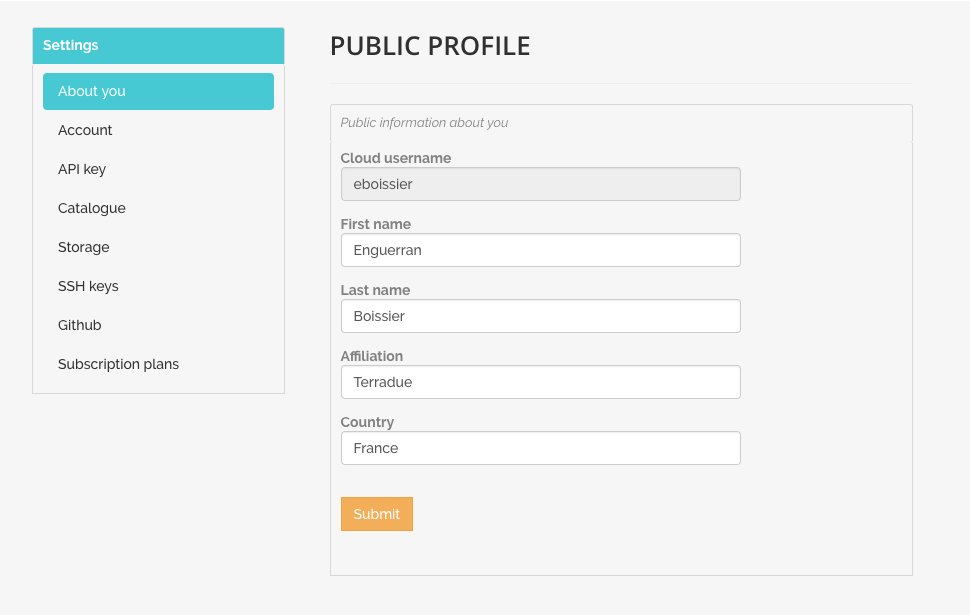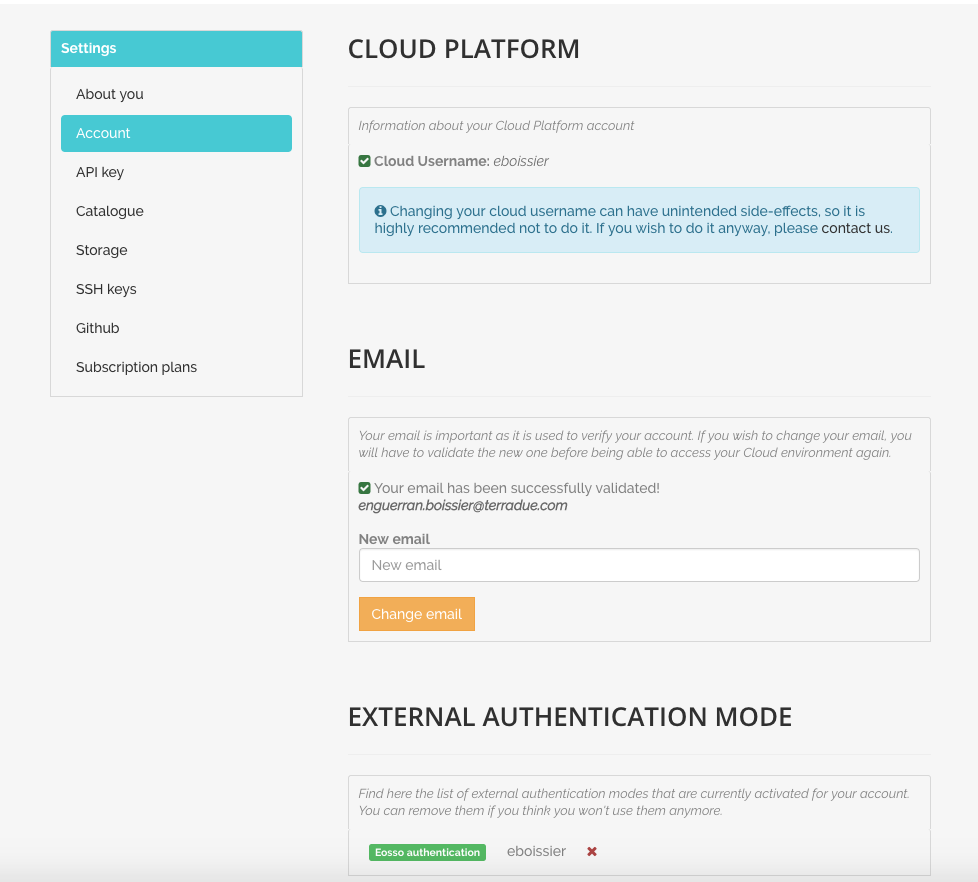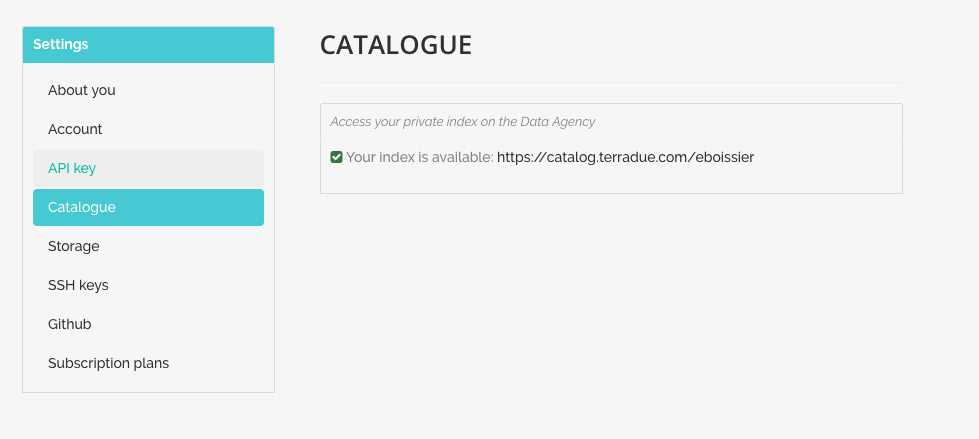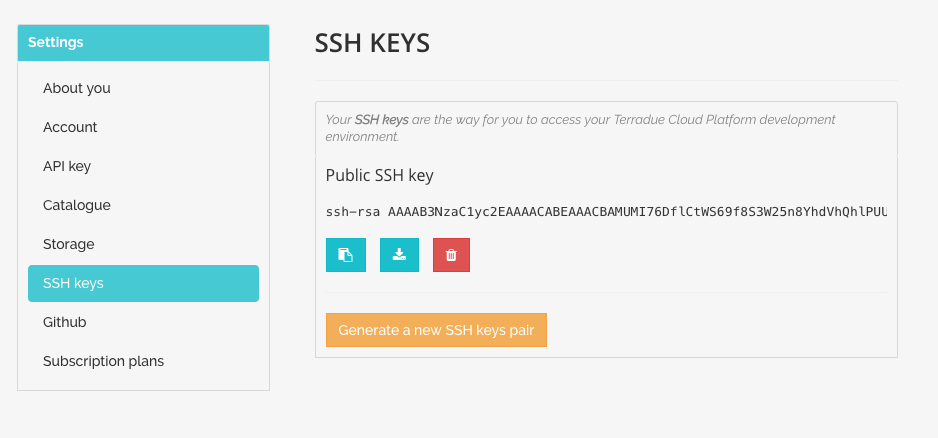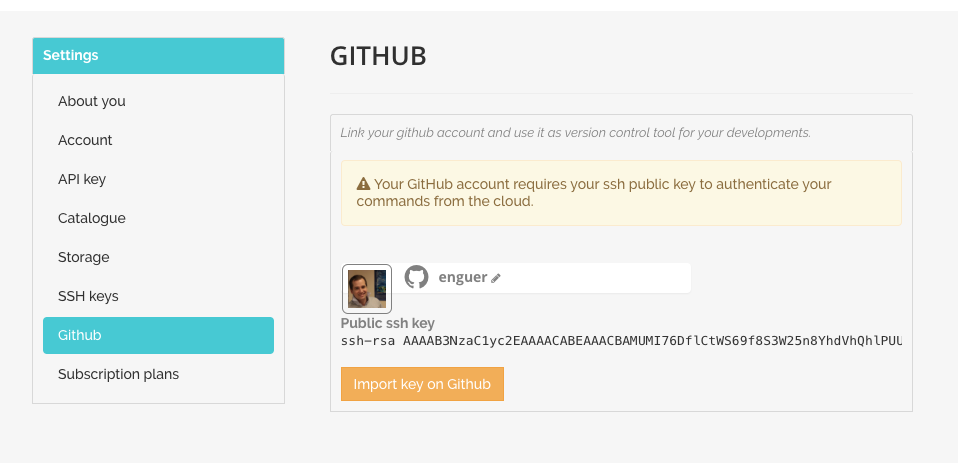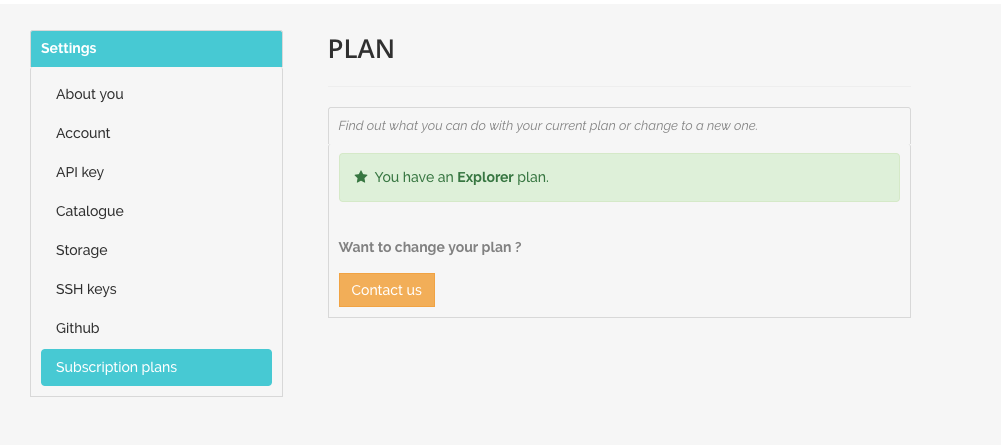Profile page¶
This is the page providing information to a user about his profile on the Terradue platform.
It contains the following part (not all available, depending on the user plan):
- About you
- Account
- API key (not visible for users with no subscription plan)
- Catalogue (not visible for users with no subscription plan)
- Storage (not visible for users with no subscription plan)
- SSH keys (not visible for users with no subscription plan)
- Github (not visible for users with no subscription plan)
- Subscription plans
About you¶
From this page, users can access and update their public information (First name, Last name, affiliation, country).
Account¶
From this page, users can update their email, change their password and manage the external authentication modes associated to their account.
API key¶
From this page, users can access, (re)generate or delete their API key.
API key is used to access the API of the Terradue Cloud Platform.
Catalogue¶
From this page, users can create or access their private catalogue index.
The private catalogue index is created on Terradue Data Agency.
Storage¶
From this page, users can create or get information about their private storage.
The private repositories are created on Terradue Data Agency.
SSH keys¶
From this page, users can access or (re)generate their Terradue SSH key pair. SSH key pair is a way to identify trusted computers without involving passwords.
Generate and install the SSH key pair¶
You can generate a SSH key pair and add the public key to your account on Terradue Cloud Platform by following the procedures below.
Generate a new SSH key pair¶
- Go to https://www.terradue.com,
- Click on the top-right button Sign-in,
- Type your login credentials,
- Click on the top-right button showing your username,
- Click on Profile,
- In the Personal settings left panel, click on SSH keys,
- Click on Generate a new SSH key pair,
- Type your password when requested,
- Download the Private SSH key.
Install the generated SSH key pair¶
Linux/Unix/Mac users¶
Store your SSH key pair into the .ssh directory in your HOME directory:
cd <your/download/directory>
chmod 400 id_rsa
cp id_rsa $HOME/.ssh/
Windows users¶
Download and install PuTTY¶
PuTTY is a well-known freely available SSH client http://www.putty.org/. To download and install it:
- Go to http://the.earth.li/~sgtatham/putty/latest/x86/putty.zip,
- Unzip the downloaded file in a location of your filesystem that you prefer.
Generate a Private PuTTY key from the Private SSH key¶
- Go to the unzipped putty folder,
- Double-click on the PUTTYGEN.EXE executable,
- Click on the Import key command from the Conversions menu,
- Select the id_rsa file,
- Click on the Save private key button,
- Store the private key generated in the unzipped putty folder, naming it in id_rsa.ppk.
Github¶
From this page, users can link their github account and use it as version control tool for their developments.