The Developer Cloud Sandbox is a Virtual Machine (VM) that provides scientific developers with an Exploitation Platform-as-a-Service (PaaS). It consists of a development environment for processor integration and testing, and a framework for Cloud provisioning. The Developer Cloud Sandbox PaaS allows you to plug scientific applications written in a variety of languages (e.g. Java, C++, IDL, Python, R), then deploy, automate, manage and scale them in a very modular way. The algorithm integration is performed from within a dedicated Virtual Machine, running initially as a simulation environment (sandbox mode) that can readily scale to production (cluster mode). Accessed from an harmonized Shell environment, support tools also facilitate the data access and workflow management tasks.
The Getting Started Guide will drive you step by step through the use of your Sandbox from access to a Laboratory to the Sandbox remote use.
To create your own Developer Cloud Toolbox:
 to create a new Developer Cloud Sandbox
to create a new Developer Cloud Sandbox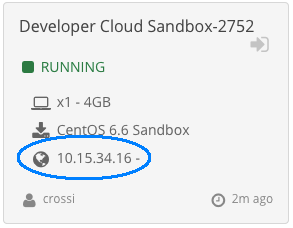
To connect your Developer Cloud Sandbox you need a secure connection with the Terradue’s infrastructure. Following this guide you will be able to access your Sandbox through the Secure Shell (SSH) network protocol.
Warning
The VNC access to a “Developer Cloud Sandbox” virtual machine is intended only for the administrator usage. Regular users can access via the Secure Shell (SSH) only, as described in this section.
ssh <cloud_username>@<sandbox host>
That’s all :-)
cd \path\to\your\putty\folder
PUTTY.EXE -i id_rsa.ppk <cloud_username>@<sandbox_host>
That’s all :-)