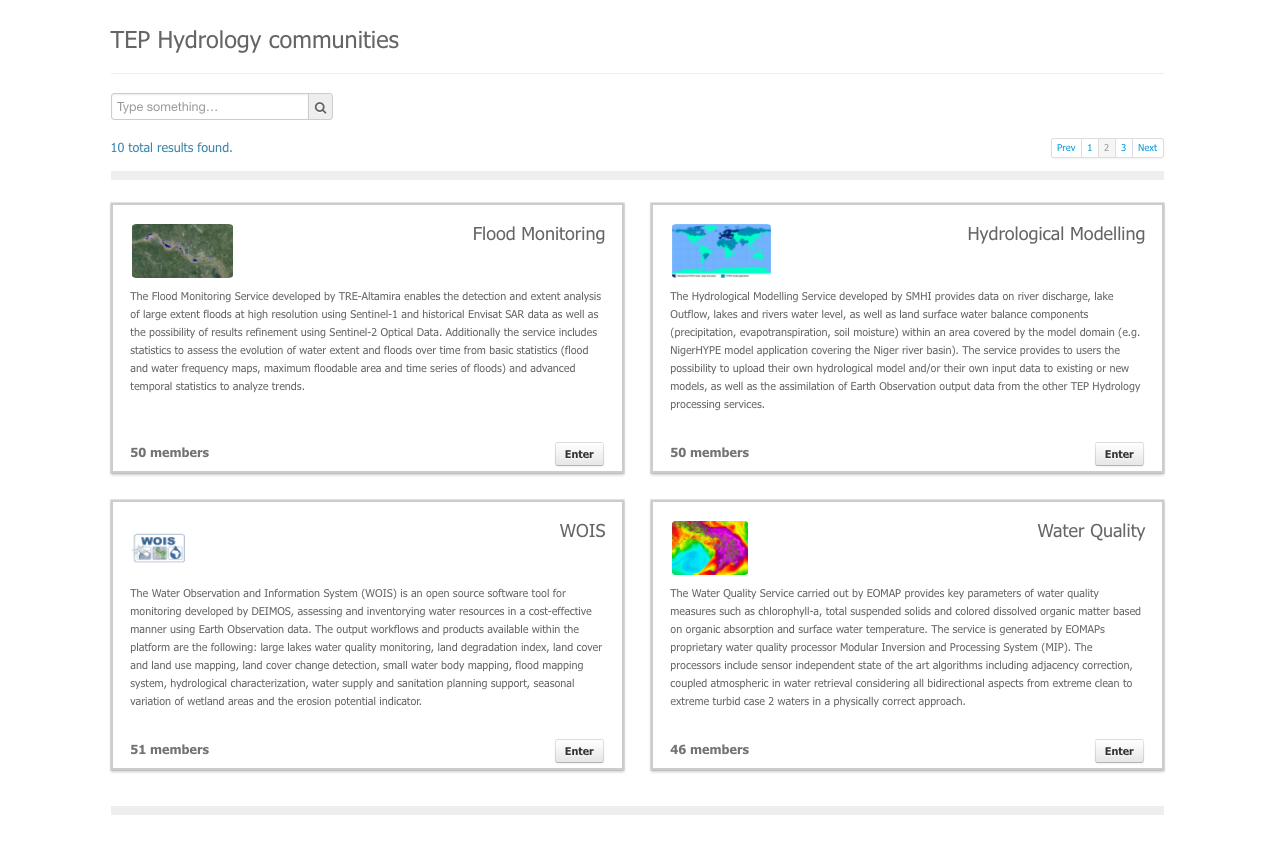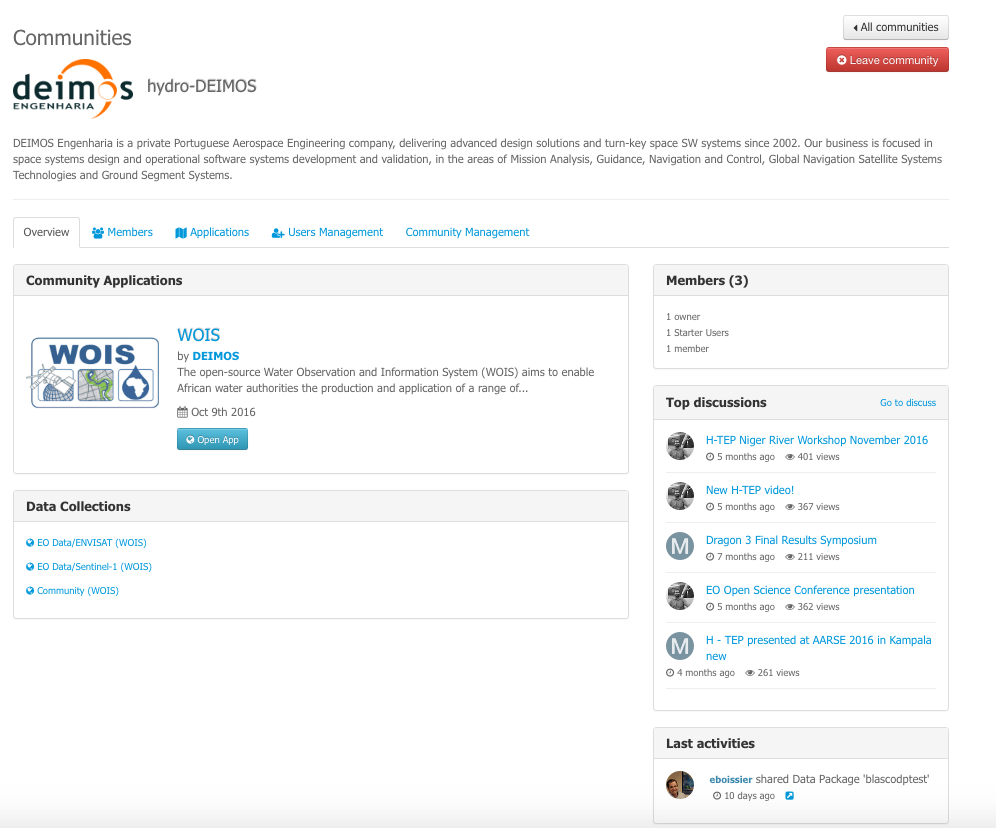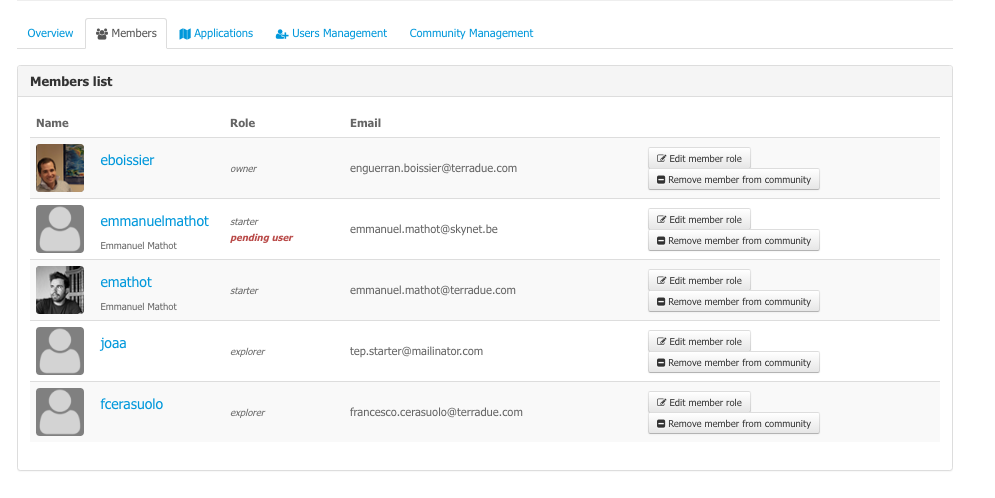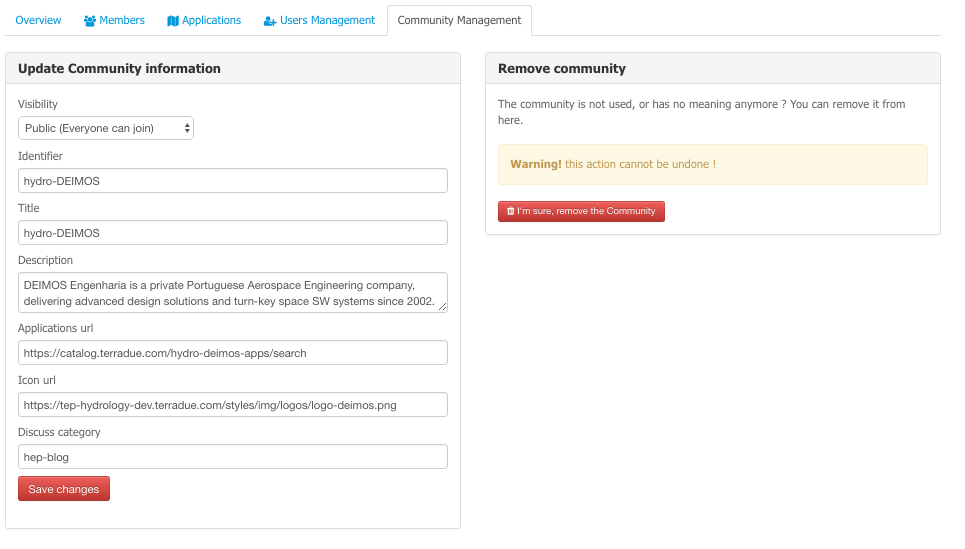3.4. Communities¶
3.4.1. Joining a community¶
To join a HEP community, go to the community discovery page.
In this page, you will be able to see the following communities:
- the communities you already joined – button Enter visible
- the public communities you can join – button Join visible
- the private communities you can join (by invitation from a manager) – button Join visible
Click Join to join a community and Enter to access the details of the community.
Warning
To be able to join a private community, you must be invited first by a community manager.
3.4.2. Leaving a community¶
Once entered in the community detailed view, you can decide to leave the community by clicking on the button Leave community. If this is a public community, you will be able to join again whenever you want. If this is a private community, you will need to be reinvited by a manager.
3.4.3. Exploring a community¶
From the community discovery page, click on Enter to access the detailed view of a community.
The page is divided into several tabs:
3.4.3.1. Overview¶
This tab presents an overview of the community, like the number of users, the last Thematic Applications, the last top discussions on the community forum or some of the laast activities within the community.
3.4.3.2. Members¶
This tab lists all users of the community, with their role within the community, their email and an avatar (if found on discuss.terradue.com).
3.4.3.2.1. Roles¶
Default roles for users are:
End User: default user role and the base for all other roles
- make wps job accessible by the community
- make data package accessible by the community
Expert User: End user privileges +
- add wps service accessible by the community
Resource Administrator: End User privileges
Data Provider: End User privileges +
- create data collection in the community
ICT Provider: End User privileges
Content Authority: End User privileges +
- manage members
- manage title / description / icon / discuss link
- manage thematic applications
- can delete the community
3.4.3.3. Applications¶
This tab lists all the thematic applications associated to the community.
3.4.3.4. Activities¶
This tab lists all the sharing activities performed by users to the community:
- share a wps job to the community
- share a data package to the community
For each activity performed, the user, the date and the title and type of the shared object are described, plus a link to the shared object.
3.4.3.5. Data collections¶
This tab lists all data collections listed in the Thematic Applications associated to the community, with a direct access to it within the geobrowser.
3.4.4. Managing a community¶
This part is for the community managers only. A community is managed by one or several users, that we call the managers. They have the rights to invite new users to the community, and edit the community description. The manager has 2 additional tabs in the community page, dedicated to the management:
3.4.4.1. Members¶
In this view, a manager can change the role of a user within the community.
3.4.4.2. Data collections¶
This tab (only visible to users with role allowing to change data collections) allows a user to associate data collections (he owns) to the community or remove data collections from the community.
3.4.4.3. Wps services¶
This tab (only visible to users with role allowing to change wps services) allows a user to associate wps services (he owns) to the community and manage associated tags or remove wps services from the community.
3.4.4.4. Users management¶
This tab (only visible for managers) lists all users (members or not) and allow the manager to remove from the community or invite to the community.
3.4.4.5. Community management¶
This tab (only visible for managers) contains the following (editable) information:
- Visibility (public or private)
- Identifier (used only for url links, must be without space or special characters)
- Title / Description
- Icon url
- Applications url (search link to Thematic applications)
- Discuss category (name of the category associated to the community in https://discuss.terradue.com)