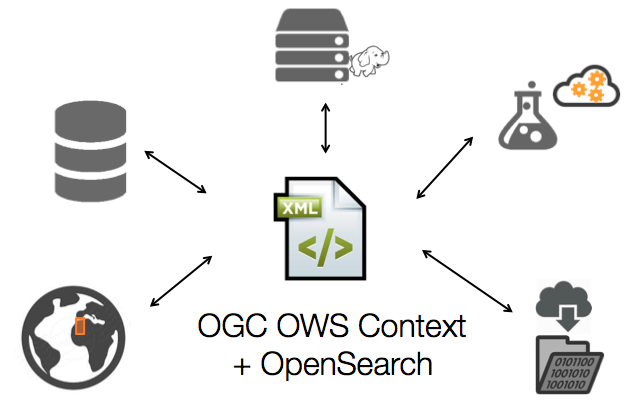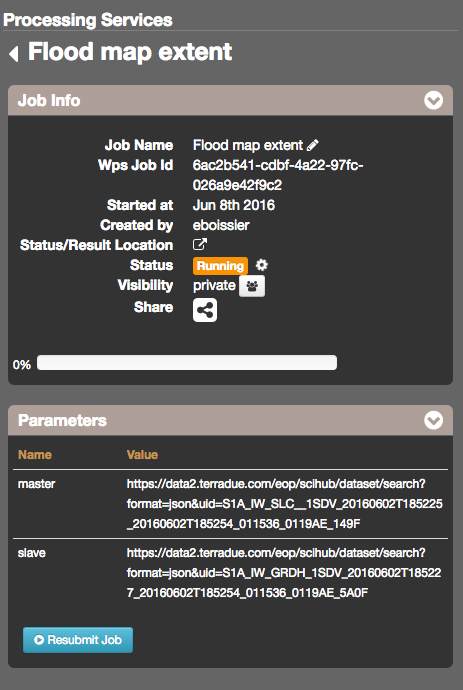3.7. Visualisation¶
3.7.1. Access job result¶
To visualize job’s result:
- Select a job in the Jobs tab from the Processing services.
- Click on the job title, the following infos will appear:
- Job info: main info about the job + access to the Status/Result location
- Parameters: list of used parameters
- Results: if specific actions on the result are available
- XML Result: XML result returned by the WPS
3.7.2. Visualize result on the map¶
Note
The visualization capabilities depends on the offerings presented in the OWS Context document representing the results. The Geobrowser will be able to display:
- Footprint of a dataset on the map
- WMS/WMS-T raster display in the extent defined
- Projected Image raster overlay (png, jpeg, gif) with a defined extent
- Popup with information given in the abstract of the dataset or a de-fault popup with default information (title, id, dates)
Requirement coverage
HEP-TS-ICD-017
This section describes the data visualisation web widget.
3.7.2.1. Jobs results¶
To visualize results on the map:
- Access the job once it is finished (see `Access my jobs`_).
- If a layer is detected, you can display it on the map from the Results part of the job description.
- Click on Show results on map.
- The layer is displayed on the map, according to the offerings presented in the OWS Context of the result.
Warning
You may need to be connected to the HEP Virtual Private Network (see laboratory), in order to download the results.
3.7.2.2. Community results¶
To visualize community results on the map:
- Access the Community context on the geobrowser (see geobrowser).
- Select a data published in the Community context using the search function.
- The layer is displayed on the map, according to the offerings presented in the OWS Context of the result.
Warning
You may need to be connected to the HEP Virtual Private Network (see laboratory), in order to download the results.