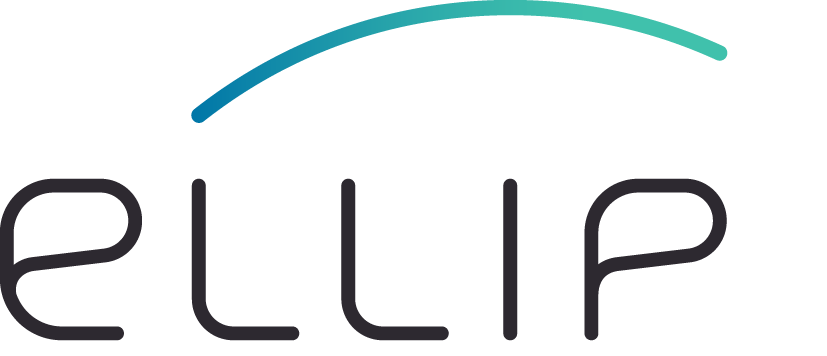Step 3 - Stage-in the EO data¶
The Jupyter Notebooks process local Earth Observation data. As such we have prepared a set of Jupyter notebooks that stage-in the EO data required for the implementation of application.
The stage-in notebooks are published on a software repository hosted by GitLab at the URL https://gitlab.com/ellip/quick-start/jupyterlab/stage-in.
At this stage, the stage-in Jupyter Notebooks are:
- Sentinel1 - stage-in
- Landsat8 - stage-in
- Envisat - stage-in
Procedure¶
This step will clone the Stage-in Jupyter Notebooks git repository on the local sandbox and thus provide a simple way to stage-in EO data.
- On the JupyterLab Launcher, start a new Terminal
- Type the commands below to set the
HOMEto/workspaceand clone the stage-in notebooks:
cd /workspace
git clone https://gitlab.com/ellip/quick-start/jupyterlab/stage-in
This will create a new folder under /workspace.
- Using the JupyterLab Left Sidebar, browse the stage-in folder and open the stage-in Jupyter Notebook Sentinel1 - stage-in.
- Click Kernel/Restart Kernel and Run All Cells:
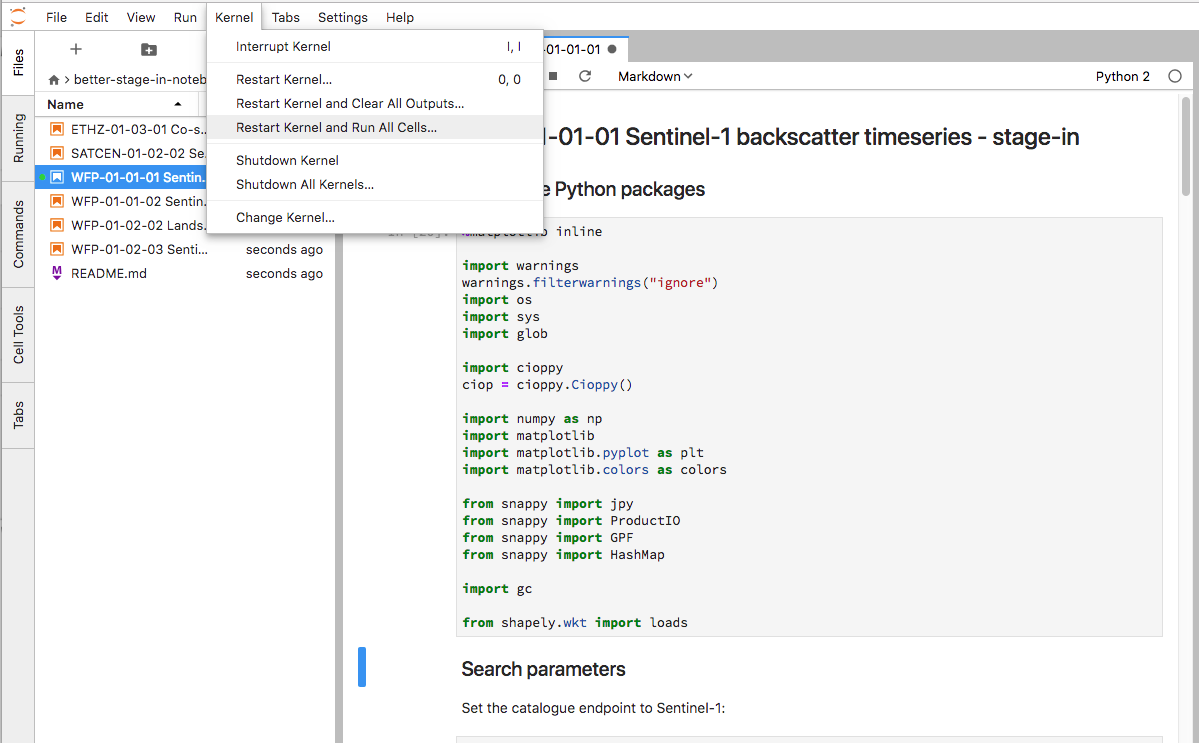
- Wait for the conclusion,
[ ]:
* Once completed, use the left panel to inspect the content of the 'data' folder.
There is now a Sentinel-1 product downloaded locally.
Going further¶
Input identifier and input reference¶
The Stage-in Jupyter Notebook executed earlier creates two output cells that are worth drawing your attention to:
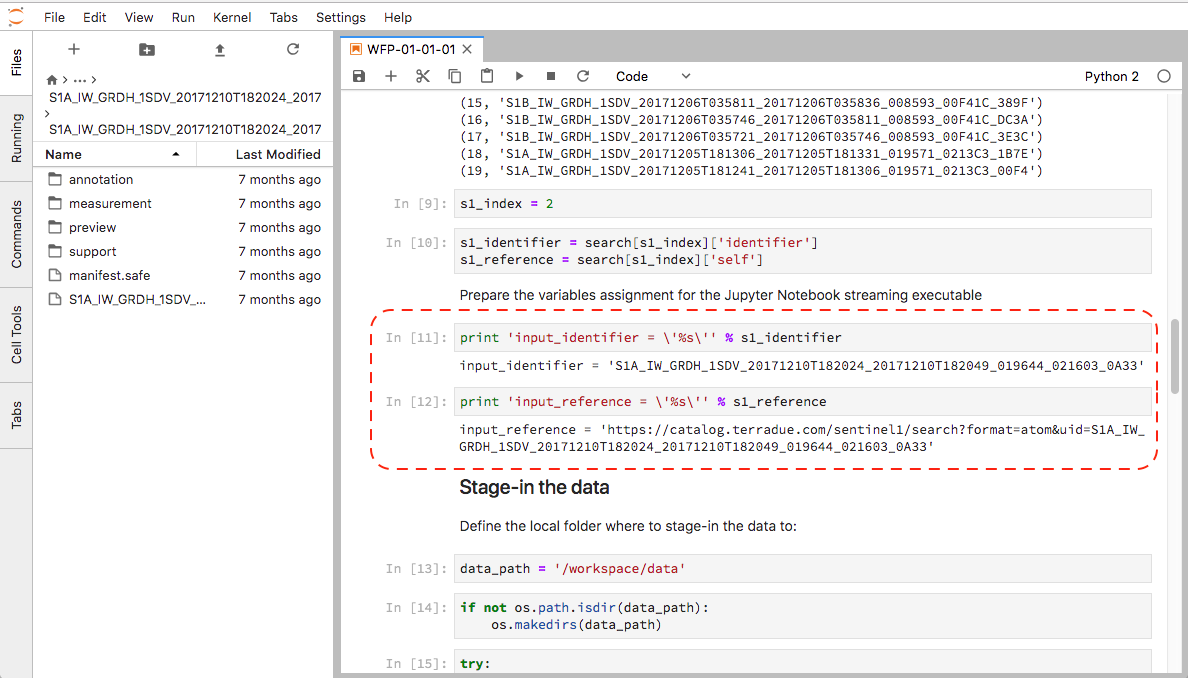
The first cellis:
[5]:
print 'input_identifier = \'%s\'' % s1_identifier
input_identifier = 'S1A_IW_GRDH_1SDV_20171210T182024_20171210T182049_019644_021603_0A33'
The output will be used in the Step 4 - Implement the data transformation steps.
input_identifier is thus a reserved keyword in a Jupyter Notebook streaming executable. This variable will be used to open the product using SNAP.
The second cell is:
[4]:
print 'input_reference = \'%s\'' % input_reference
input_reference = 'https://catalog.terradue.com/sentinel1/search?format=atom&uid=S1A_IW_GRDH_1SDV_20171210T182024_20171210T182049_019644_021603_0A33'
The output will be used in the Step 4 - Implement the data transformation steps.
input_reference is thus a reserved keyword in a Jupyter Notebook streaming executable. It can be used for querying metadata about the product to the Catalogue.
Next step¶
Now that there’s a Sentinel-1 product staged-in, proceed with Step 4 - Implement the data transformation steps