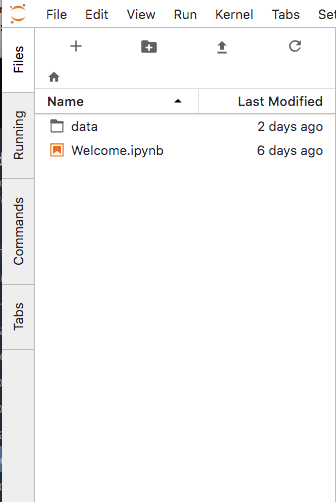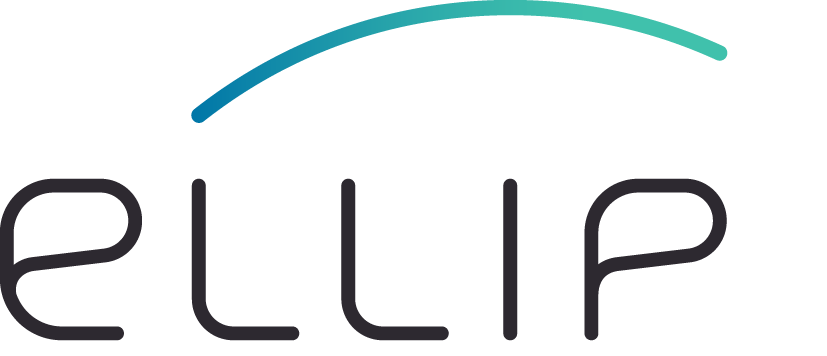General Notes¶
Hands-On prerequisites¶
Before you start, make sure:
- You obtained an account on Ellip (see How to Join),
- You generated your Ellip API key (see Profile),
- You are connected to the Virtual Private Network (see Virtual Private Network),
- You have a “Ellip Workflows with Jupyter” VM,
- You obtained an account on https://gitlab.com,
- You obtained the <community>, the <app-name> and <app-url> information. For questions on this point, please issue a ticket in your support space (see User Helpdesk).
Basic knowledge¶
- Basic knowledge of Python
- Basic knowledge of Jupyter Lab/Notebook
- Basic knowledge of SNAP operators with gpt and Python
The JupyterLab interface¶
- The JupyterLab main work area enables you to arrange documents (notebooks, text files, etc.) and other activities (terminals, code consoles, etc.) into panels of tabs that can be resized or subdivided. Drag a tab to the center of a tab panel to move the tab to the panel. Subdivide a tab panel by dragging a tab to the left, right, top, or bottom of the panel:
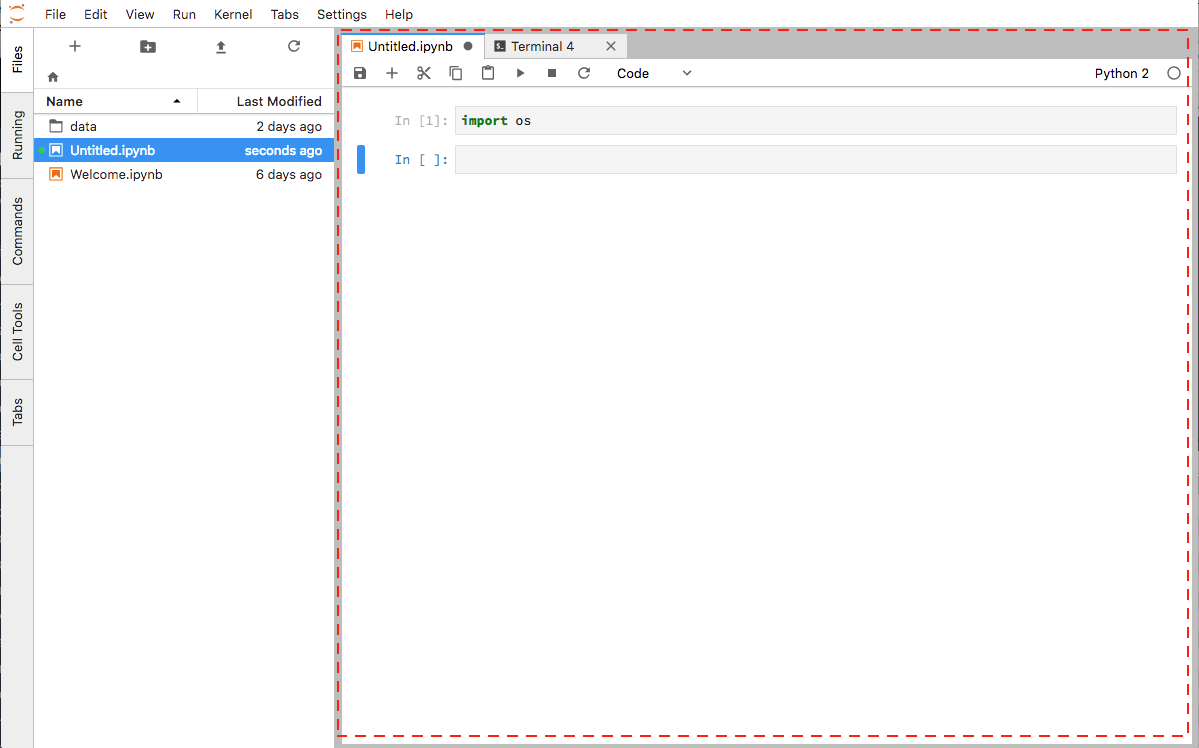
- The JupyterLab Launcher is a tab that can be used to launch new notebooks, open a terminal or create/edit a text file. The Jupyter Lab launcher is a tab in the main work area:
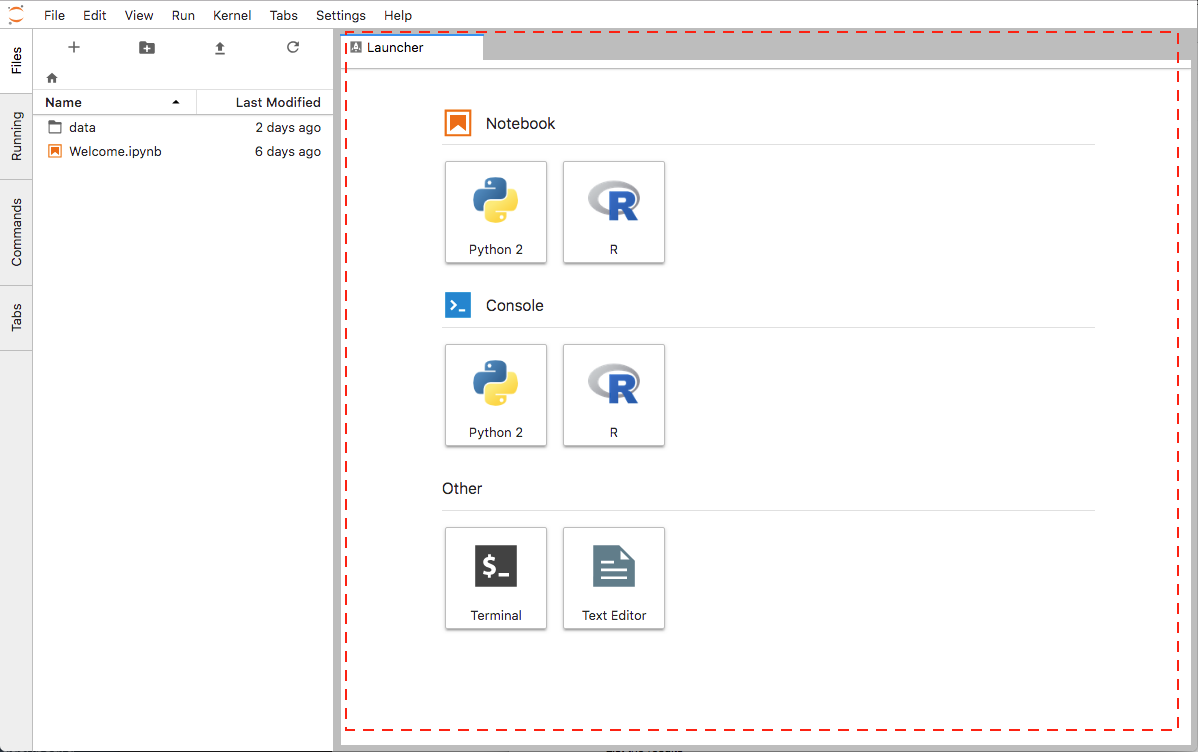
- The JupyterLab Left Sidebar (or Left panel) contains a number of commonly-used tabs, such as a file browser, a list of running kernels and terminals, the command palette, and a list of tabs in the main work area: