Step 0 - pre-requisites¶
The Jupyter Lab interface¶
- The Lupyter Lab main work area enables you to arrange documents (notebooks, text files, etc.) and other activities (terminals, code consoles, etc.) into panels of tabs that can be resized or subdivided. Drag a tab to the center of a tab panel to move the tab to the panel. Subdivide a tab panel by dragging a tab to the left, right, top, or bottom of the panel:
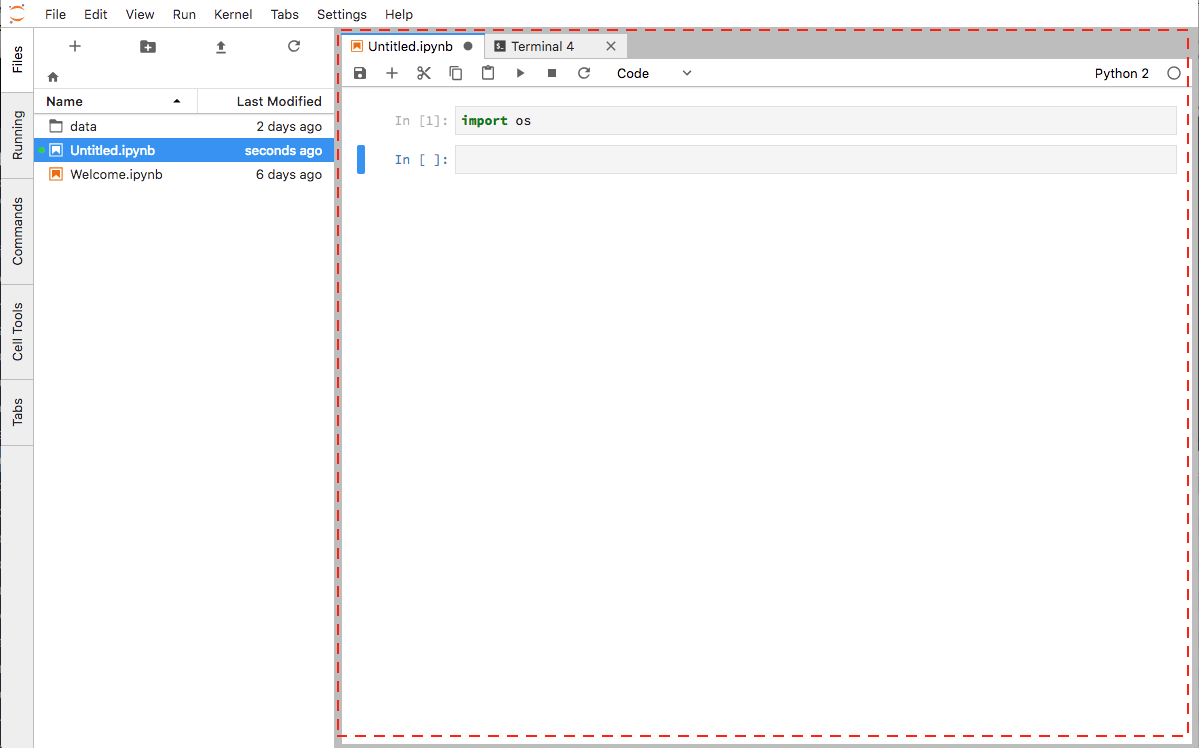
Jupyter Lab main work area
- The Jupyter Lab launcher is a tab that can be used to launch new notebooks, open a terminal or create/edit a text file. The Jupyter Lab launcher is a tab in the main work area:
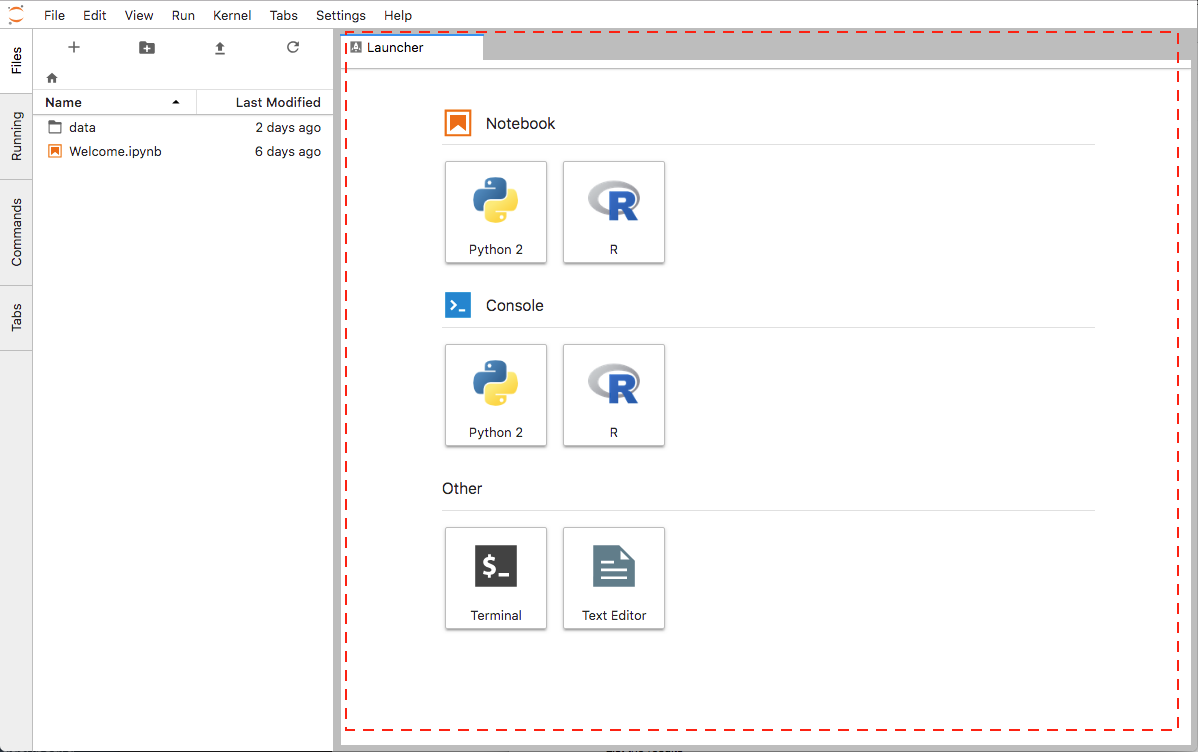
Jupyter Lab launcher
- The Jupyter Lab left panel (or left sidebar) contains a number of commonly-used tabs, such as a file browser, a list of running kernels and terminals, the command palette, and a list of tabs in the main work area:
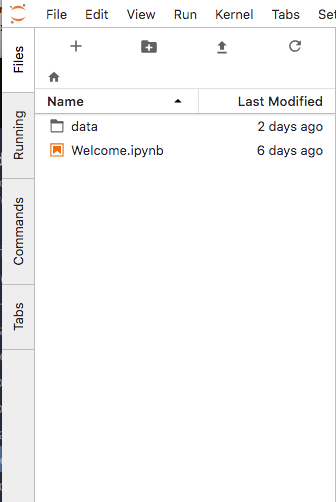
Jupyter Lab left panel
Before you start¶
Before you start, make sure:
- An account on Ellip
- Your Ellip API key
- A PC with OpenVPN Connect and Chrome (optional - Chrome eases the copy/paste)
- You have an Ellip Workflows Sandbox with Jupyter Lab and 32Gb of RAM
- You have an account on Gitlab (username and password authentication)
- You have access to https://gitlab.com/ec-better/training and https://gitlab.com/ec-better/stage-in
- You have been given the Continuous username and API key for the BETTER community
- You are authorized to deploy applications in the BETTER community
Pre-requisites¶
- Basic knowledge of Python
- Basic knowledge of Jupyter Lab/Notebook
- Basic knowledge of SNAP operators with gpt and Python
Setting-up¶
Follow the steps below to ease the experience with the shell and git during the training:
- Set the home:
export HOME=/home/<username>/
source $HOME/.bash_profile
- Set the git credential:
echo '[user]
email = <your email>
name = <your name>
[credential "https://gitlab.com"]
username = <your email>
[push]
default = matching
[credential]
helper = cache --timeout=3600' > ~/.gitconfig
- Configure the git pushing strategy (it will push all the changed branches):
git config --global push.default matching
You’re done! Proceed to Step 1 - Select and instantiate an Ellip Workflows archetype