Step 5 - Deploy and run the Web Processing Service locally¶
Now that the data transformation jupyter streaming executable is done, let’s deploy it locally and expose the service as a Web Processing Service
- Use the Jupyter Launcher to open a Terminal and type:
cd /workspace/wfp-01-01-01-n
Then do:
mvn clean install
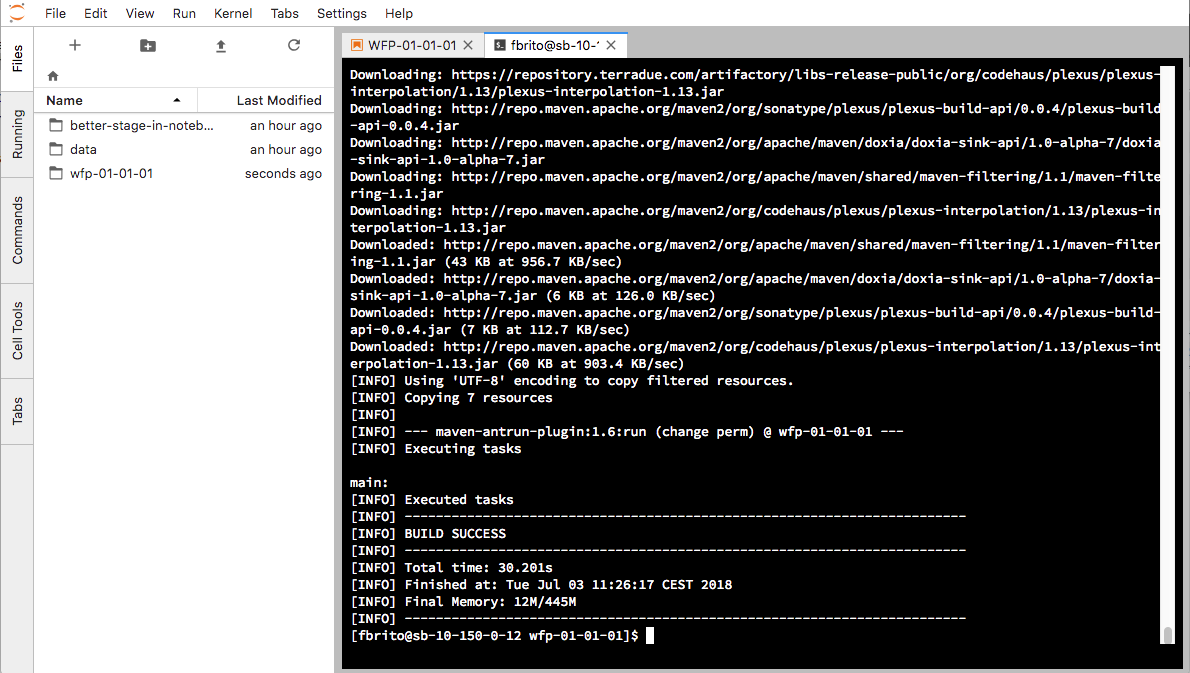
Deploy the application locally
This will deploy the data transformation application files (the ones
created by the archetype instantiation and input.ipynb modified to
implement the data transformation workflow under the /application
folder:
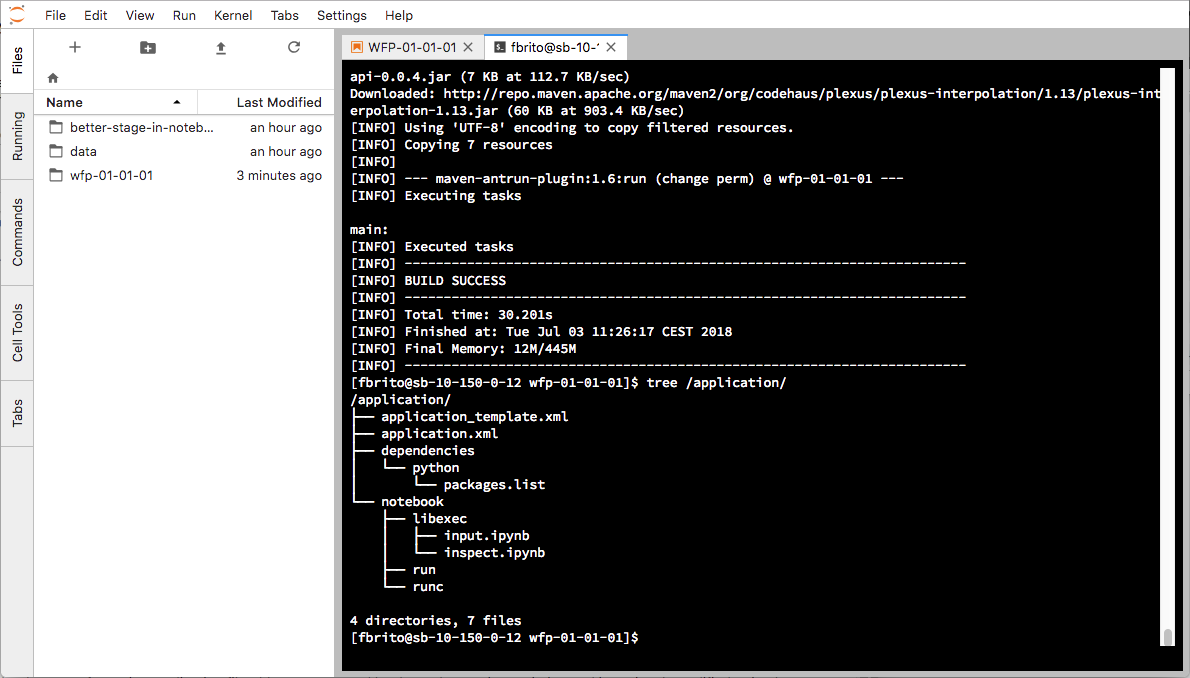
/application content
First type the address of your sandbox and click on the User Dashboard link:
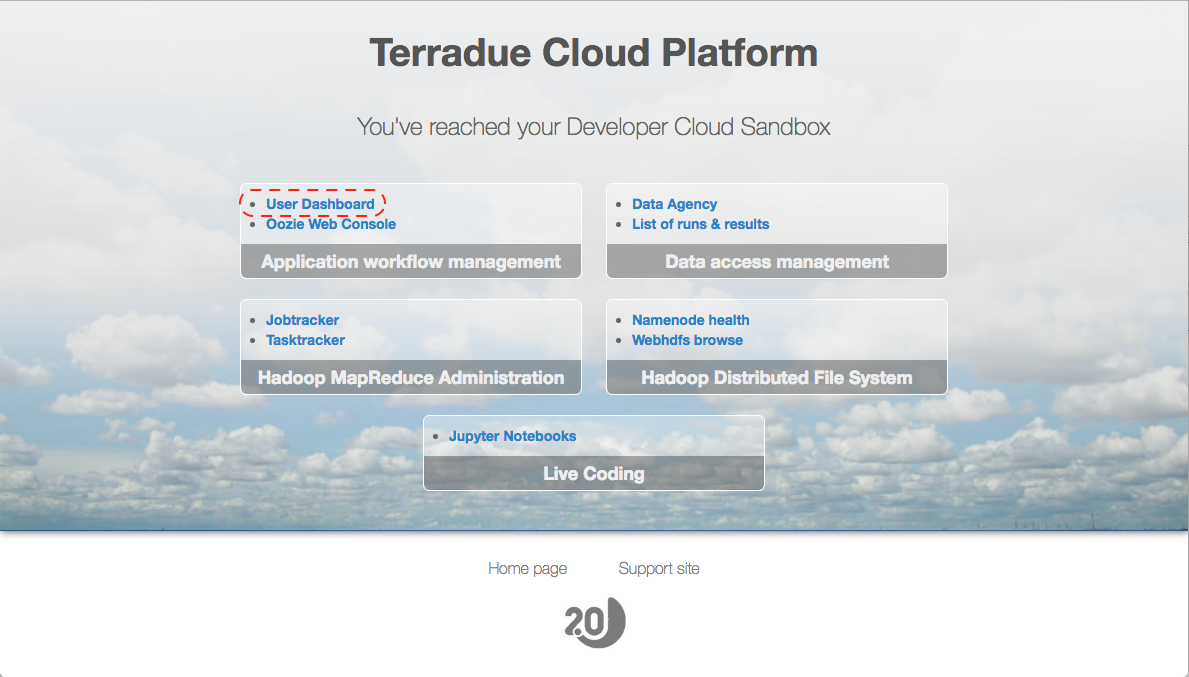
Ellip Workflows landing page
Then activate the Invoke tab:
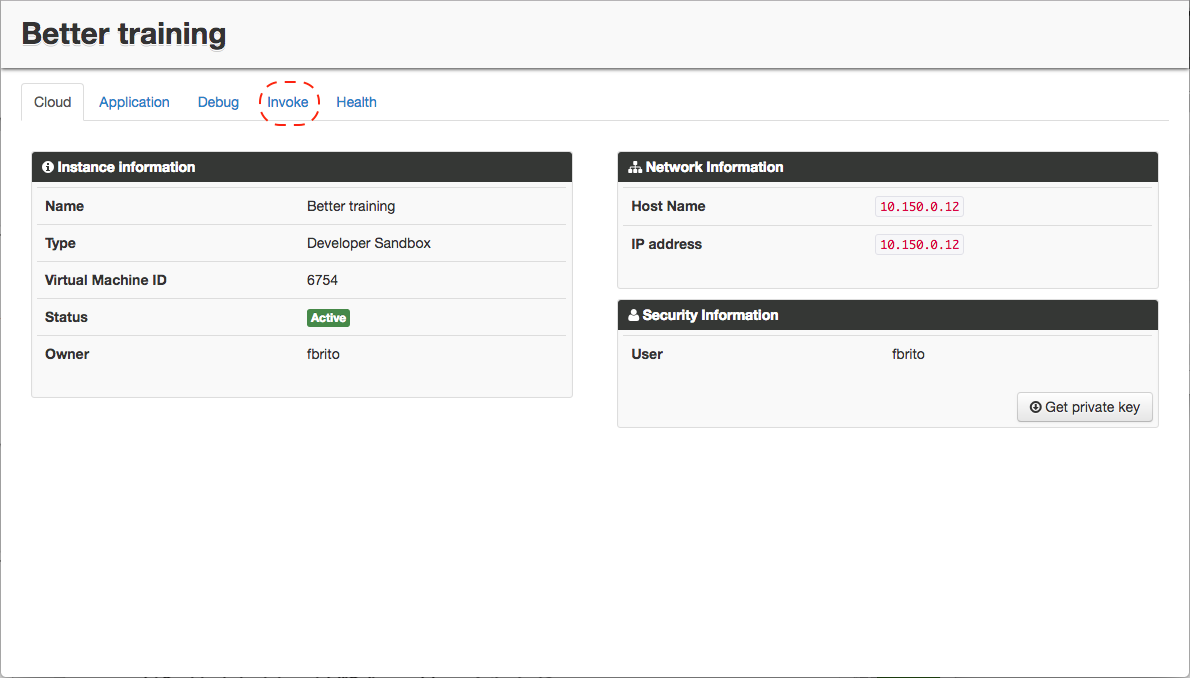
Ellip Workflows dashboard page
This is the data transformation Web Processing Service deployed locally
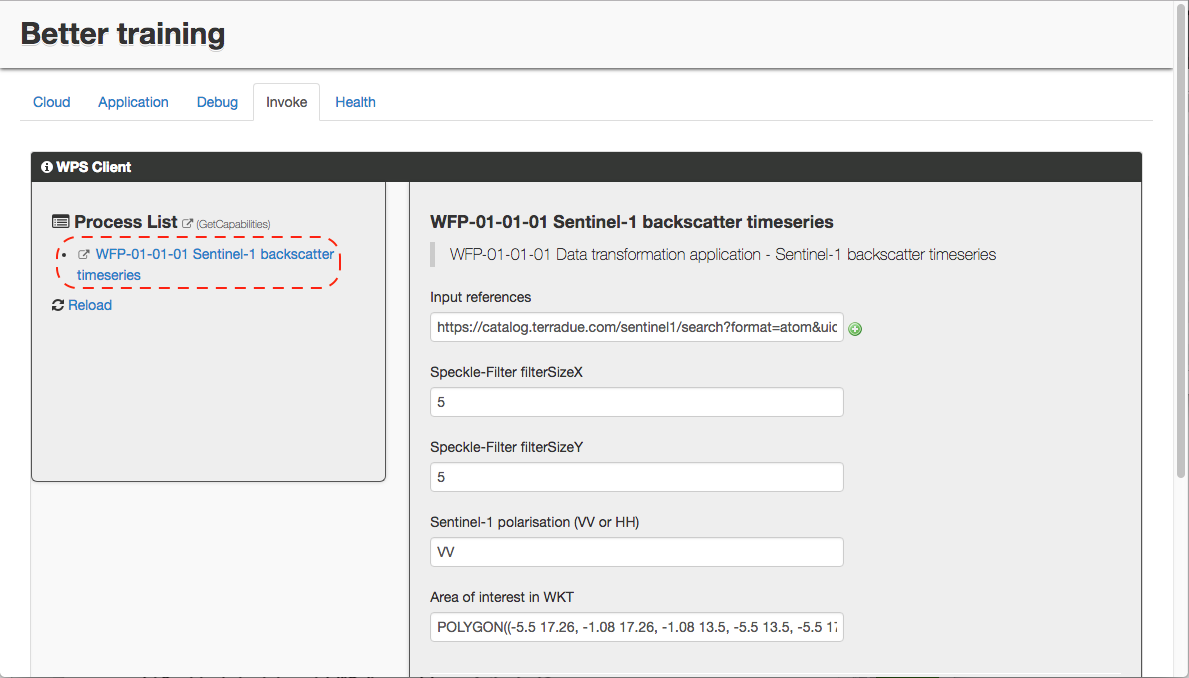
Data transformation Web Processing Service deployed locally
- Scroll down and click on Run Process to launch the data transformation application. It will download the Sentinel-1 product, instanciate the input.ipynb notebook (saved as result.ipynb), execute it and publish the results generated (backscatter tif file) along side with the result.ipynb and a stage-in notebook.
Wait for the conclusion of the process:
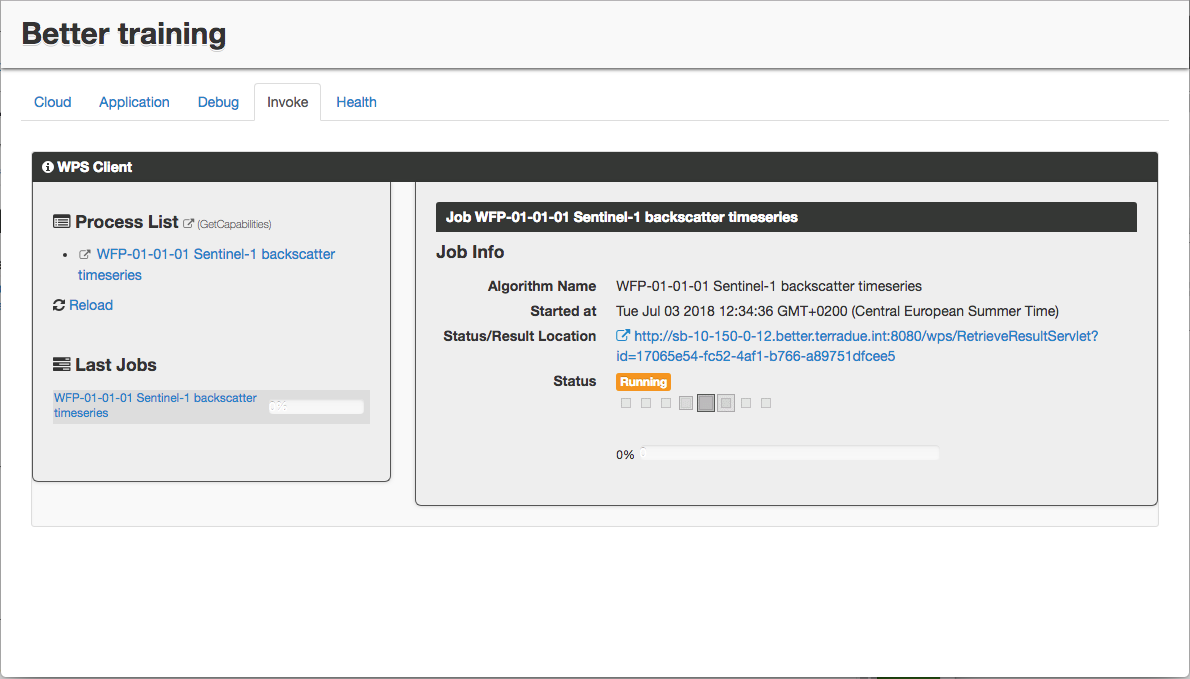
Data transformation Web Processing Service running
This is how it will look like when done:
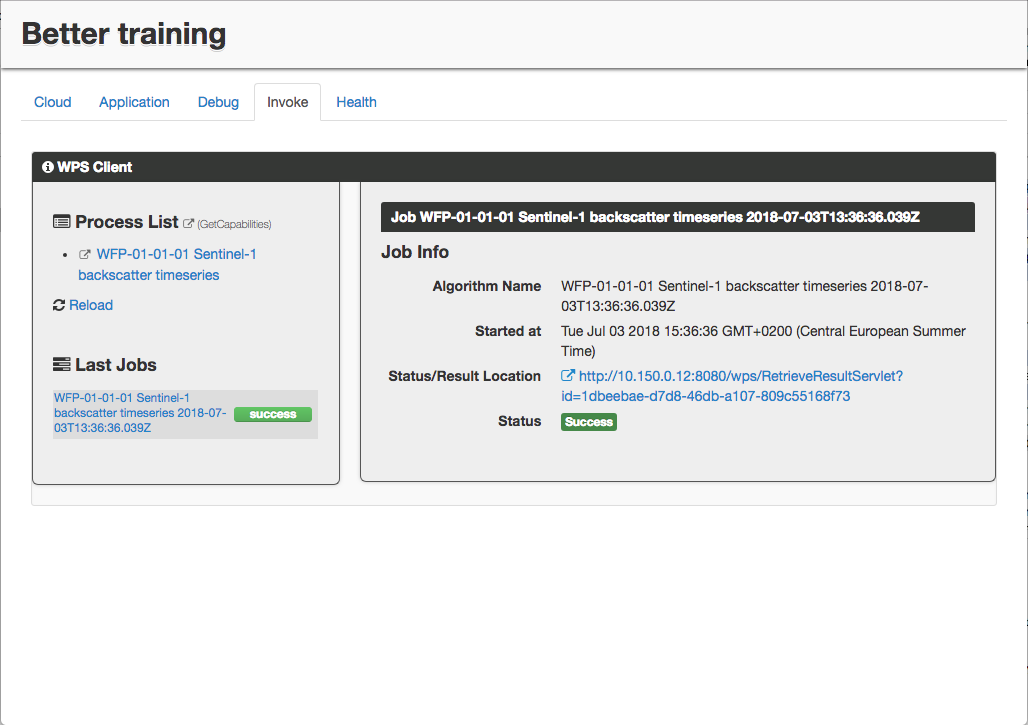
Data transformation Web Processing Service completed
This interface shows the results produced:
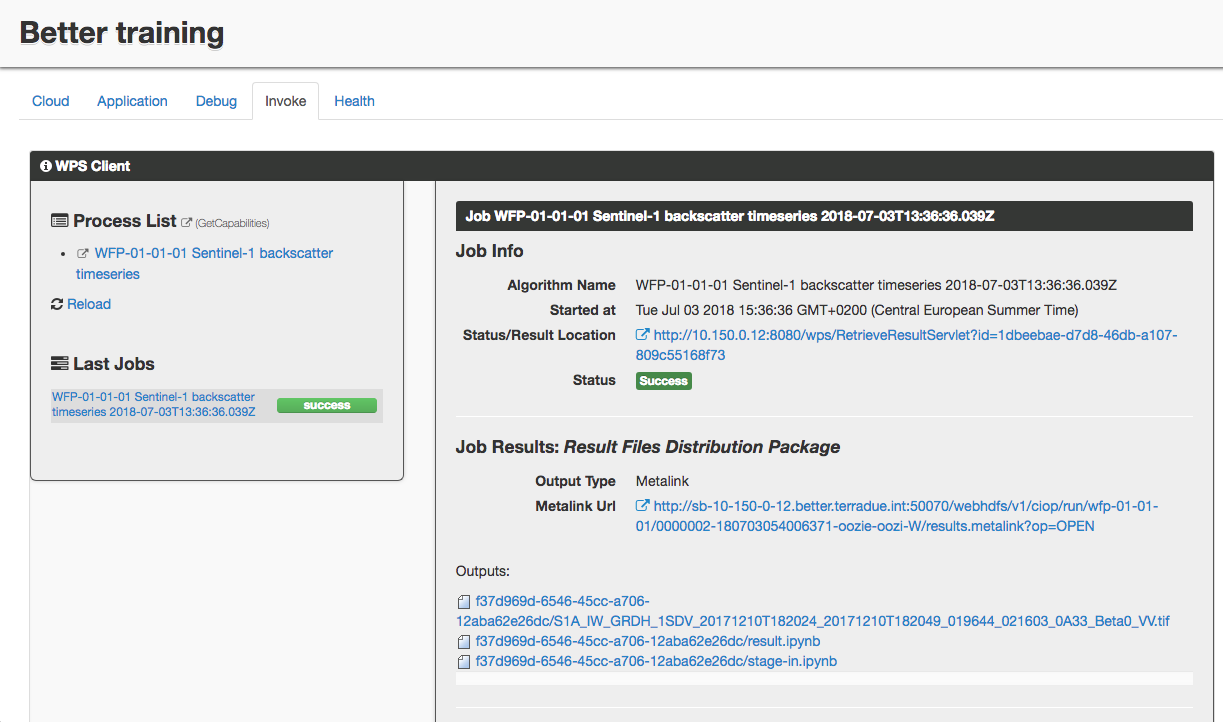
Data transformation Web Processing Service results
To reproduce what happened during the process submitted earlier:
- Download the result.ipynb and stage-in.ipynb to your local machine
- Upload them to your workspace
- Run first the stage-in.ipynb notebook and then the result.ipynb.
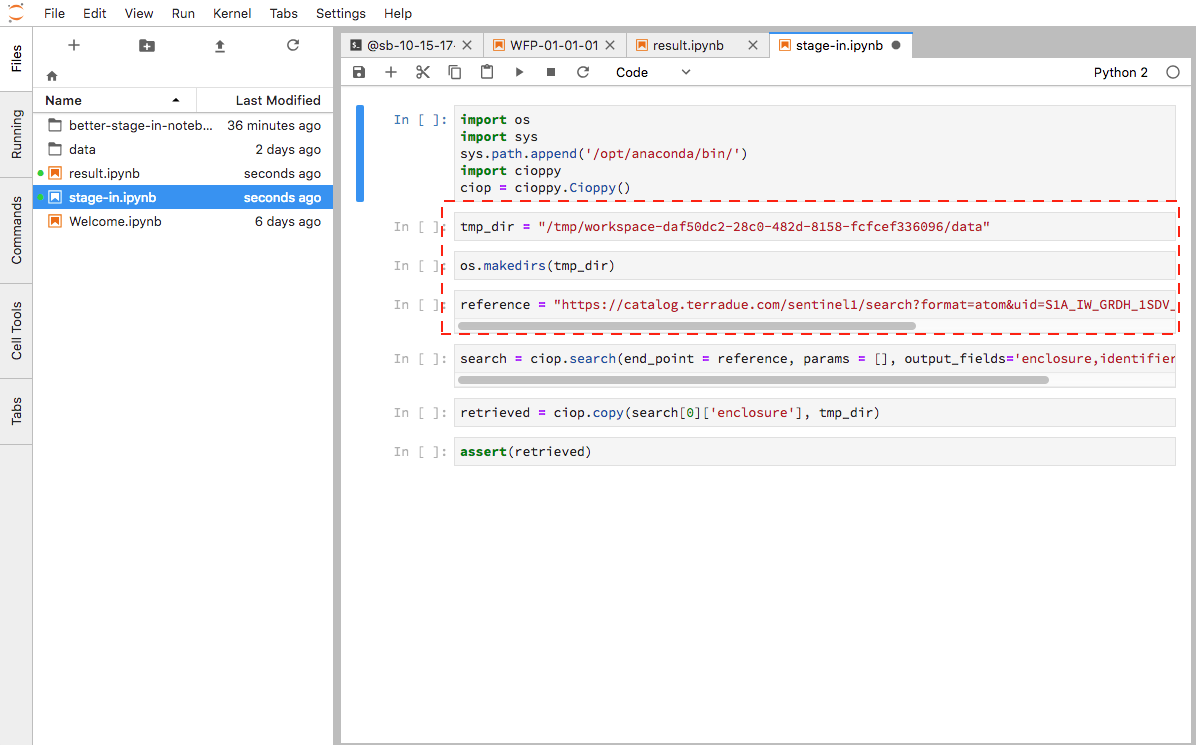
Stage-in notebook for reproducibility
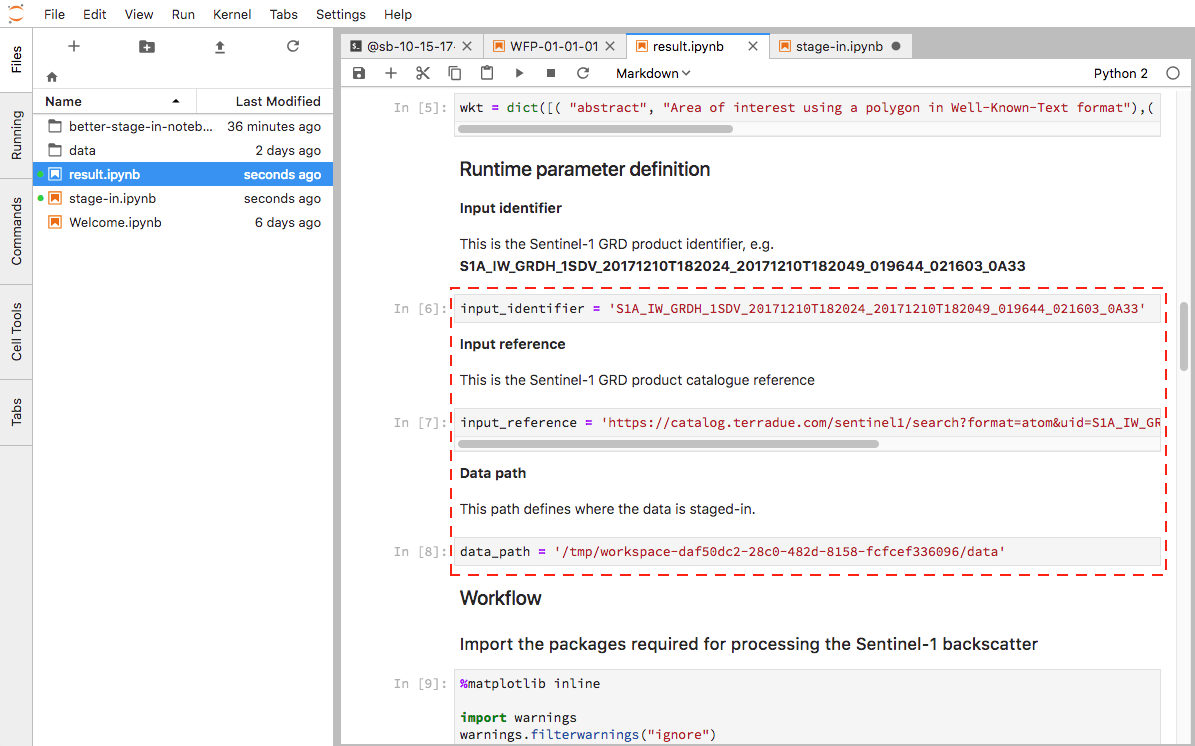
Result notebook for reproducibility
The next step, Step 6 - Release the data transformation application,
will use the ciop-release utility to create a release of the data
transformation application.