Full Resolution Rasterization
This service provides the possibility to browse Optical or SAR EO data at full resolution. The “Full Resolution Rasterization” service of the Charter Processing Platform Prototype is meant to give the possibility to visualize satellite imagery at different succeeding map zoom levels without artifacts directly in the geobrowser. The processing chain of the service has been developed with the use of SNAP and GDAL.
The service supports optical and SAR detected products from the following missions: ALOS-2, GF-2, Kanopus-V, KOMPSAT-2, KOMPSAT-3, KOMPSAT-5, Landsat 8 (OLI), Pleiades-1, RADARSAT-2, RapidEye, Resurs-P, Sentinel-1, Sentinel-2, Sentinel-3 (OLCI and SLSTR), SPOT 6/7, TerraSAR-X, UK-DMC 2 and VRSS1.
The output of the service is a pre-processed EO data product in GeoTIFF format which is displayed in the map at full resolution (RGB composite for Optical data and single band product Sigma0 in dB for SAR). The output GeoTIFF is displayed in geobrowser with the possibility to access product metadata and download original dataset to be used in further processing.
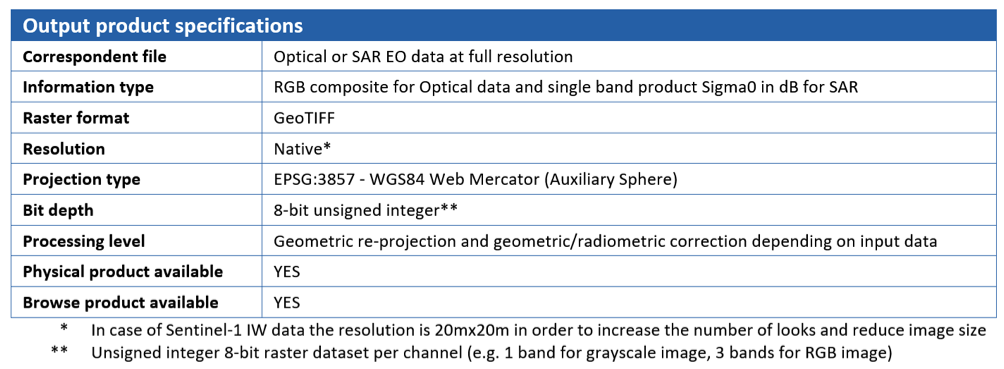
DEM Type
The SRTM 1 Sec HGT (30 meters of resolution) is used.
Note
Log in on the Charter Processing Platform Prototype portal and from the “Processing Services” tab, select the “Full Resolution Rasterization - RASTER” service.
The “Full Resolution Rasterization” service panel is displayed with one parameter to be filled-in i.e. the EO data product to be visualized in the geobrowser.
This service takes as input SAR and Optical EO data products available through Charter Processing Platform Prototype.
In the Charter Processing Platform Prototype it is possible to retrieve different types of data:
Each type of data can be easily accessed through some pre-defined context links available on the top menu of the Charter Processing Platform Prototype interface:
Before selecting the input SAR and Optical data the user shall refer to the table of EO data currently supported by the Full Resolution Rasterization service.
In this tutorial you are going to process a sample of free EO data product, derived from Sentinel-2 data collection (reference: http://www.esa.int/ESA_Multimedia/Images/2019/09/Australian_bushfires), with the Full Resolution Rasterization service.
From the top bar click on the “EO data” context link to access the list of selected free EO data collections (e.g. Sentinel-2).
Zoom in into a specific area of interest (e.g. Australia). Apply spatial filter by drawing a rectangle on the map around your area of interest (e.g. the Clarence river mouth around Yamba in the northern New South Wales):
Click on the “Search Form” icon and select as product type the L2A product. Apply temporal filter by selecting start and end date of the temporal interval (e.g. from 20 Aug to 10 Sep 2019). Then click on the button Search:
All acquisitions related to specified queries are listed in the Results tab. A dedicated quicklook window, on the right side of the geobrowser, is also given to facilitate the choice of the desired product.
Drag and Drop one of the product listed in the Results tab in the “Data reference” field:
Click on Run Job button from the processor configuration panel and wait for the job to complete.
Upon successful completion of the job click on the Show results on map button.
After that you can visualize selected image at full resolution in the map.
If needed you can also download the original product through the download link given in the metadata popup window.
Output product specification are reported in below table.
The Charter Processing Platform Prototype is connected to COS-2 and Charter Order Desks to harvest metadata and collect data products. In addition to Charter EO data products the platform is also able to fetch free EO data products via their dissemination services. For those acquisitions for which a full resolution preview is available, the visualization of a data product is performed directly and immediately in the Charter Platform after the query is made by the User. Visualization of multiple full resolution raster images in the geobrowser is possible through the user customizable layer visibility settings.
To visualize a specific EO data product at full resolution from a selected Charter activation, the steps to be followed are listed below: